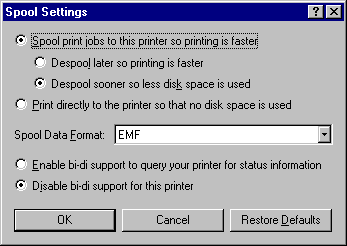Optimizing Printing
Printing to a printer attached to a file or print server occurs differently, depending on the server's operating system. If you print to a server running Windows 95, the rendering from the EMF format to the printer-specific language happens on the server. This means that less work is performed on the client computer, giving the user better performance.
When you print to NetWare or Windows NT servers, the rendering from EMF to the printer-specific format happens on the client computer. Although this happens in the background, it still means more work is performed on the client computer. Printing to a printer attached locally causes both the EMF rendering and the device-specific rendering to happen on the computer. For more information, see Chapter 23, "Printing and Fonts."
You also need to decide on the trade-off between disk use and return-to-application time when configuring printing in Windows 95.
To define spool settings for print performance
- In the Printers option in Control Panel, right-click the printer icon, and then click Properties.
- Click the Details tab, and then click Spool Settings.
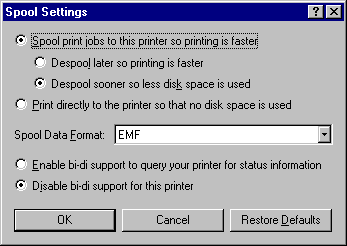
- Select Spool Print Jobs So Program Finishes Printing Faster, and then click one of the following options:
- Click Start Printing After Last Page Is Spooled if you want the return-to-application time to be faster. This requires more disk space and increases the total print time. The second rendering does not start until the entire file is written to the EMF file, which decreases the amount of work performed on the computer as you print but increases the disk space because the entire file has to be written before the second rendering starts.
- Click Start Printing After Page Is Spooled if you want the second rendering to take place simultaneously with the writing of the EMF file. This reduces the total print time and disk space required, but it increases the return-to-application time.