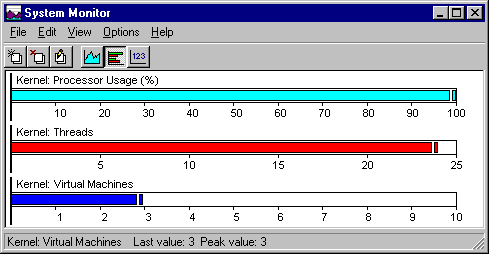To select more than one item, press CTRL while clicking the items that you want to select. To select several items in a row, click the first item, and then press and hold down shift while clicking the last item.
For more information about a selected resource, click the Explain button, which is dimmed until after step 3.
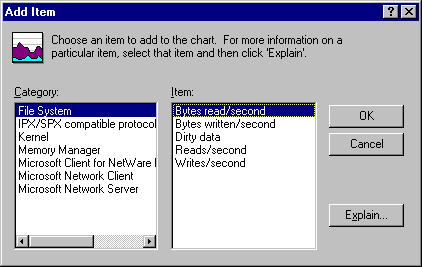
To change the view of the data from a line chart to a bar chart or a numeric listing, click the related button on the button bar.