The Close Application dialog box appears. If Windows 95 detects that a processor application has failed, the words "not responding" appear beside it.
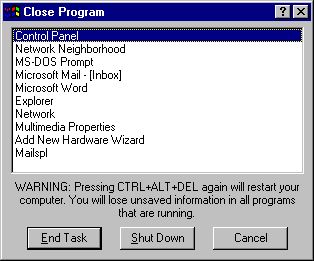
If an application stops responding, or other parts of the computer, such as the keyboard, mouse, or display no longer function correctly, you can end the malfunctioning process or application without quitting other applications or Windows 95. This ability to recover from problems related to a specific application ensures robust performance in Windows 95.
The Close Application dialog box appears. If Windows 95 detects that a processor application has failed, the words "not responding" appear beside it.
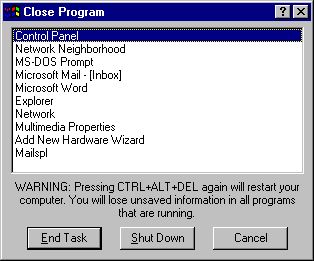
Some applications may have several processes running simultaneously. For example, a mail application may be running an executable application and a spooler. If a single process fails and you close that process, the rest of the application may continue to run.
Although it is possible to restart your computer by pressing Ctrl+Alt+Del twice, it is not recommended. Correctly restarting or shutting down your computer ensures that all current information is saved in the Registry and that each application is closed correctly before Windows closes. It also ensures that users who are connected to a shared resource do not lose data when a computer running File and Printer Sharing is shut down.
For more information about restarting or shutting down a computer, see online Help.