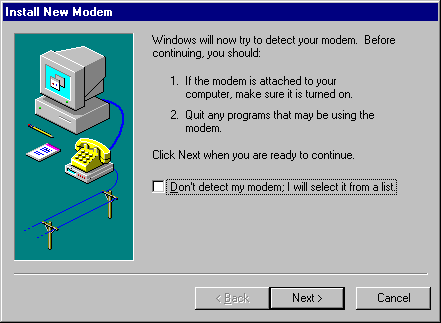
You can install a new modem in one of three ways:
In all cases, the Install New Modem wizard appears, and asks if you want Windows 95 to automatically detect the modem or if you want to manually select a modem from the list of known manufacturers and modem models. If you choose the detection option, the wizard detects and then queries the modem to configure it. If it cannot detect the modem, it prompts you to select one.
When the modem has been selected, you can, if necessary, adjust its properties, such as the volume for the modem speaker, the time to wait for the remote computer to answer the call, and the maximum speed to use.
Depending on the type of modem you have, installing and configuring it might vary slightly as follows:
Note Before you install a modem, check the Modems section in the Windows 95 README.TXT for possible information.
– Or –
If you are installing a second modem, click Add to start the Install New Modem wizard.
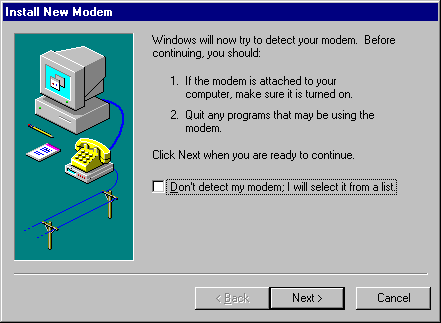
In most cases, it's best to let the Install New Modem wizard detect the modem for you. If it cannot detect the exact manufacturer and model, the wizard picks a standard configuration that is usually compatible. Your modem will still function at its maximum speed and according to factory default settings. A few advanced features might be disabled, such as enabling and disabling compression, error control, and flow control.
For information about installing a modem if your modem is not detected or listed, or about finding a better match than the standard modem, see "Troubleshooting Communications Problems" later in this chapter.
Windows 95 automatically assigns COM names to communications ports, internal modem adapters, and PCMCIA modem cards according to their base I/O port addresses as described in Chapter 19, "Devices."