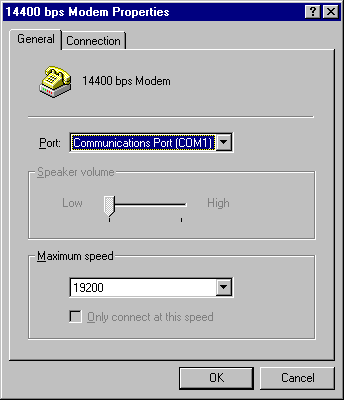
In the Modems option in Control Panel, you can globally change default modem settings for all communications applications and tools created for Windows 95. For example, if you do not want to listen to the modem speaker, you can turn it off for all tools and applications that use that modem. Alternatively, you can adjust these settings within each application.
Note For Windows 3.1 – based or MS-DOS – based applications, you need to configure the modem settings within each application.
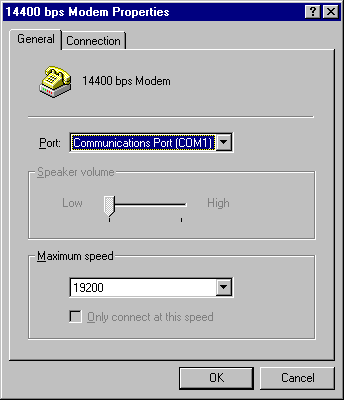
Option | Description |
Port | A port is either a COM or LPT port to which an external modem is attached, or a COM port name which identifies an internal or PCMCIA modem. Windows 95 automatically assigns a port name (COM1, COM2, COM3, or COM4) to any device it detects. Usually, the name is adjusted only if you move an external modem from one COM port to another. For PCMCIA modem cards, the port cannot be changed. |
Speaker volume | Sets the volume for the telephone speaker, which broadcasts the dial tone, modem connection, and voices, if applicable, on the other end. To change the volume, move the slider bar to the right or left. |
Maximum speed | This is the speed at which Windows 95 communicates with the modem. It is limited by the CPU speed of the computer and the speed supported by the communications port. Windows 95 selects a conservative default speed so that slower computers do not lose data during transfers. Set the speed lower if the faster rate causes data errors. Set it higher for faster performance if you are using a computer with an 80486 or a Pentium™ processor. For example, 57600 may work better than the Windows 95 default setting of 38400 for v.32bis (14400 bps) modems on fast computers. If applications report data errors, then set a lower speed (for example, change it from 38400 to 19200 for v.32bis modems). |
Tip If you have a slower, older computer and an external modem, you can purchase and install a 16550A UART-based COM port adapter to increase speeds. Some internal modems have an integrated 16550A UART adapter.
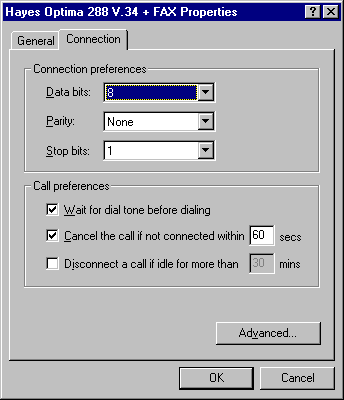
Option | Description |
Connection preferences | Connection settings usually correspond to what the computer on the other end is using. Therefore, do not change connection settings by using the Modems option in Control Panel. Rather, use a specific tool or application, such as HyperTerminal, to change these settings on a connection-by-connection basis. |
Wait for dial... | Clear this option if you are making calls from a country other than where your modem was purchased and your modem fails to properly detect the dial tone. |
Cancel the call... | Change the number of seconds listed in this field if, for some reason, it takes a long time to make a connection; for example, this might occur when you are making an international call and there are long delays before the call is connected. |
Disconnect a call... | Change the number of minutes listed in this option if, for some reason, there is no activity on the line; for example, increase the number if you want to stay connected to a computer bulletin board even though there is no activity. |
You can also specify settings for data bits, parity, and stop bits in the Connection properties. For information about these values, see online Help.
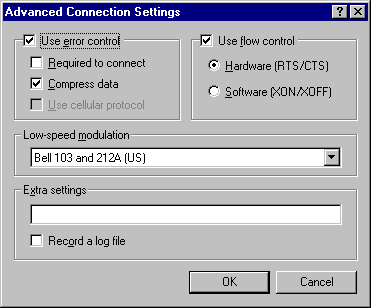
Option | Description |
Use error control | Check this option to boost file transfer speeds by eliminating errors caused by noise on the telephone line. This feature is available on most newer modems. When this feature is enabled, modems sometimes have trouble connecting. If this occurs, clear the check box and try again. |
Required to connect | Check this option if you want your modem to connect with another modem only if error control is enabled on a call. This is useful in areas with very noisy phone lines. In these cases, connecting at a slower speed can improve data throughput. |
Compress data | Check this option to boost transmission speeds by compressing data between the modems. This feature is available on most modems. When this feature is enabled, modems sometimes have trouble connecting. If this occurs, clear the check box and try again. Using modem compression can sometimes reduce performance if the data being sent is already compressed by the application. |
Use cellular protocol | Check this option when you want your modem to use special protocols designed to reduce errors over cellular connections. You might want to clear this when making a call on a normal noncellular telephone line. |
Use flow control | Check this option for all external modems to avoid loss of data. If your modem cable has RTS and CTS wires connected, you can use hardware flow control; otherwise, use software flow control. |
Low-speed modulation | Check this option if you are having problems making an international call. Depending on the type of modem, Windows 95 provides three possible settings: Bell 103 and 212A, A (for calls in the United States), ITU-TV V.21 and V.22 (for international calls), and ITU-TV V.23 (for French Minitel calls). |
Extra settings | Check this field to type modem commands that Windows 95 will include in the initialization sequence that it sends to the modem before dialing. Do not include the "AT" prefix in this box. The Extra Settings option is intended only for debugging purposes, and should be used only by experienced modem users. |
Record a log file | Check this option to record commands and responses to and from the modem in the MODEMLOG.TXT file in the Windows directory. Reading this file along with a modem manual can help you solve problems. After you identify the problem, you can adjust the appropriate modem keys in the Registry. Only advanced users should use this feature. |