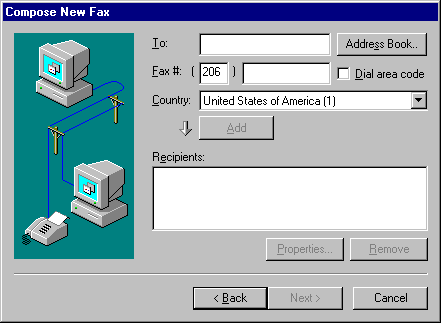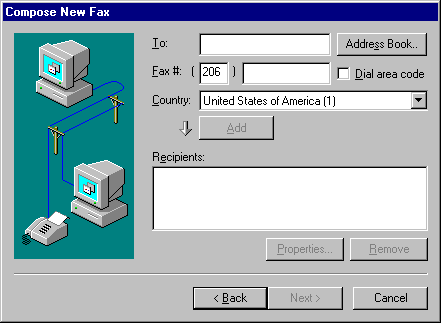Sending Faxes
You can use Microsoft Fax to send and receive faxes by using a fax modem attached to your computer or on a network. Faxes are mail messages that are sent over the phone lines. Microsoft Fax shares the Personal Address Book with Microsoft Exchange and other MAPI providers.
The only difference between a mail message and a fax, from a Microsoft Exchange user's perspective, is the format of the recipient's address. Each Microsoft Exchange service provider, such as the Microsoft Network or Microsoft Fax, has its own format for a recipient's address.
You can send faxes from within Windows 95 in the following ways:
- Use Microsoft Exchange to create an electronic mail message and fax its contents to a recipient as described in the following procedures. If the message recipient is also using Windows 95, the message can include binary files and editable documents. Otherwise, the message will be rendered and sent as a fax.
- Print a document to the fax printer driver. If you select Microsoft Fax as the target printer for the document, and then click the Print option in the File menu, the Compose New Fax wizard will run.
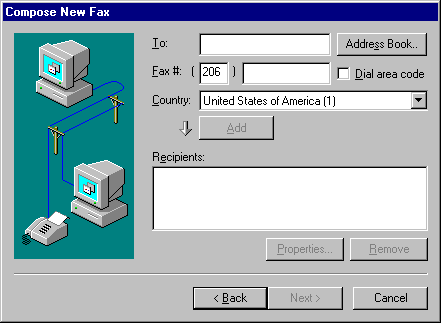
- Run the Compose New Fax wizard by double-clicking the Fax icon in the Accessories menu.
- Use Windows Explorer to drag and drop a document onto a Microsoft Fax printer icon on the Windows 95 desktop.
- Right-click a document icon in My Computer to display the context menu. In the context menu, select the Send To option, and then select the Fax Recipient option to run the Compose New Fax wizard. The application that created the original document starts so that the document can be rendered (printed). After it is rendered, the application closes.
- Use the Send option in the File menu of a MAPI mail-enabled application such as Microsoft Word or Microsoft Excel to activiate Microsoft Exchange.
Note You can create a shortcut to the Microsoft Fax printer by right-clicking the Microsoft Fax printer icon and then dragging it to the Windows 95 desktop.
To send a fax from Microsoft Exchange
- In the Compose menu, click New Fax to run the Compose New Fax wizard.
- In the Compose New Fax Wizard dialog box, select the fax recipient's name and number from your Microsoft Exchange Personal Address Book, or create a new name, and then click Next.
- Click Yes to include a fax cover page with your message, and then click a type of predefined cover page, or click Options to define a message format and a time to send the fax.
- In the Next dialog boxes, compose your message and insert any binary files or objects you want to include in the fax.
To send a fax from the Windows 95 Start button
- Point to Programs, and then point to Accessories, point to Fax, and then click Compose New Fax.
With Microsoft Fax, you can attach a cover page to a fax by selecting from four predefined cover pages, or by creating a custom cover page for each recipient. The predefined cover pages are named Urgent!, Confidential!, For Your Information, and General Purpose (default). You can also customize predefined cover pages as described in the following procedure.
With the Microsoft Fax Cover Page Editor, you can also design a unique cover page for each recipient. The Cover Page Editor allows you to incorporate rich text, graphics, logos, and information from the Microsoft Exchange Personal Address Book into a cover page.
Note
All cover pages contain recipient information that you first entered in the Microsoft Exchange Personal Address Book. Microsoft Fax inserts this information each time you send a fax.
See the following online Help topics for information about creating cover pages in Microsoft Fax:
- Attaching a predefined cover page to a fax message
- Customizing predefined cover pages
- Creating a custom cover page