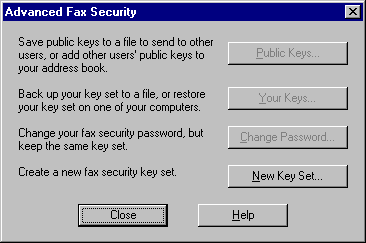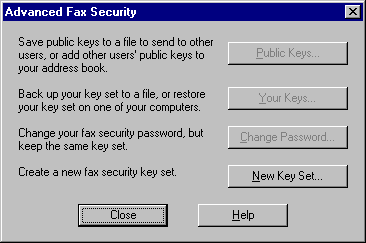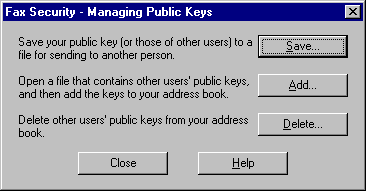Establishing Security and Exchanging Keys
The first step in using key encryption or digital signatures is establishing security.
To establish security in Microsoft Exchange
- Click the Tools menu, point to Microsoft Fax Tools, and then click Advanced Security.
- In the Advanced Fax Security dialog box, click the New Key Set button.
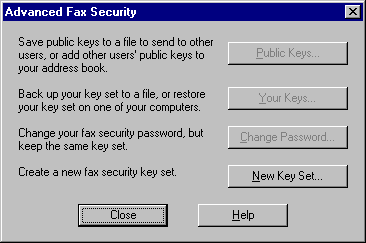
- In the Fax Security - New Key Set dialog box, type a password, and then click OK. This password will be used for sending and receiving both key-encrypted and digitally signed faxes.
Microsoft Fax automatically creates a public and private set of keys for you, and then it displays the Advanced Fax Security dialog box.
- Click the Change Password button to change your fax security password but keep the same key set, or click New Key Set to create a new key set.
To use the key set to send and receive secured faxes, you must exchange public keys. To exchange public keys, you must save your public keys to a file that you can send to other users, or add other users' public keys to your address book.
To exchange a public key with another user in Microsoft Exchange
- Click the Tools menu, point to Microsoft Fax Tools, and then click Advanced Security.
- In the Advanced Security dialog box, click the Public Keys button.
- In the Managing Public Keys dialog box, click Save.
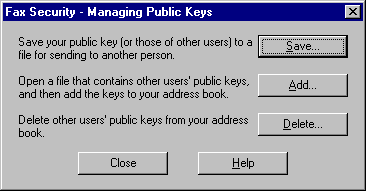
- In the Save Public Keys dialog box, click the public keys that you want in the listbox, and then click the To: button to identify the folder where you want to save these keys. Type a name for the public keys with the file extension .AWP, and then click OK.
If you receive a public key from another user, you will need to import the .AWP key file into Microsoft Fax. After you and your recipient have exchanged public keys, you will be able to exchange secured faxes. The easiest way to exchange public keys is through electronic mail. Compose a message in Microsoft Exchange and insert your .AWP file into the message. The recipient must save the .AWP file to a directory and import the public keys into Microsoft Fax.
To import the .AWP file in Microsoft Exchange
- Click the Tools menu, points to Microsoft Fax Tools, and then click Advanced Security.
- In the Advanced Security dialog box, click Public Keys.
- In the Public Keys dialog box, click Add, and then specify the path to the .AWP file.