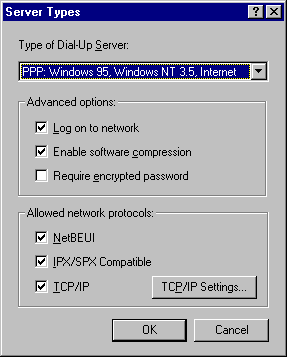
You configure the Windows 95 dial-up client for each dial-in connection you define in Dial-Up Networking. Configuration consists of selecting the remote access server type to connect to and choosing whether to access the network after connecting to the remote access server. In addition, you can require an encrypted password to connect to a remote access server and check to see if the correct network protocols are installed on the dial-up client. Windows 95 automatically selects the appropriate connection protocol when you select the remote access server type for each Dial-Up Networking connection.
Windows 95 supports only SLIP as a client. The SLIP client software is provided on the Windows 95 compact disc.
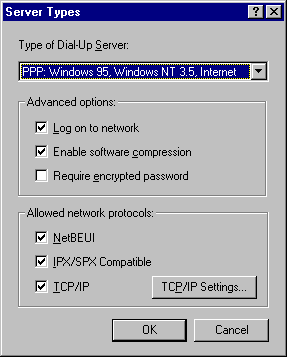
This server type | Connects to |
PPP: Windows 95, Windows NT 3.5, Internet | This is the default; selecting this allows Windows 95 to automatically detect and connect to other remote access servers that are running TCP/IP, NetBEUI, or IPX/SPX over PPP |
NRN: NetWare Connect | Novell NetWare Connect running IPX/SPX over NetWare Connect |
Windows for Workgroups and Windows NT 3.1 | Windows 95 dial-up server; Windows NT version 3.1 or 3.5; Windows for Workgroups version 3.11 running NetBEUI over RAS |
SLIP: UNIX Connection | Any SLIP server over TCP/IP |
CSLIP: UNIX Connection with IP Header Compression | Any SLIP server over TCP/IP that supports IP header compression |
If you choose this option, Dial-Up Networking attempts to log you on to the network using the user name and password you typed when you logged on to Windows 95. The logon prompt differs depending on whether the computer is running Client for Microsoft Networks or Client for NetWare Networks, and whether your password for the network is the same as your Windows 95 password. For more information, see Chapter 11, "Logon, Browsing, and Resource Sharing."
Tip If users are having trouble making remote access connections, check to see if a specific server type was selected. When a specific connection type is selected, Windows 95 will not attempt to connect using any other server type.