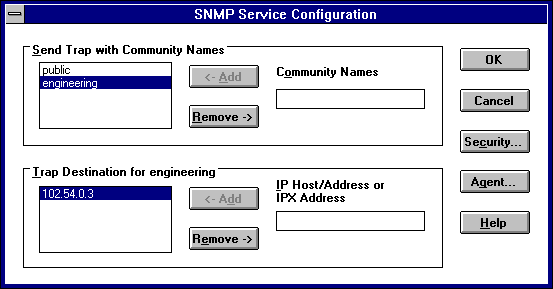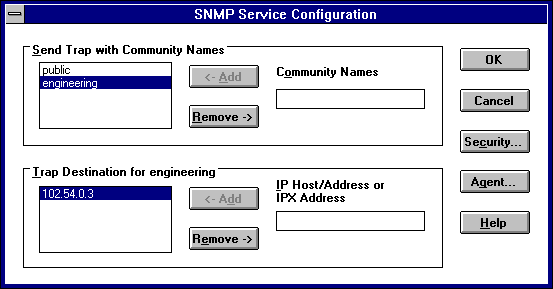Configuring SNMP
The SNMP service is installed when you select the SNMP Service option in the Windows NT TCP/IP Installation Options dialog box. After the SNMP service software is installed on your computer, you must configure it with valid information for SNMP to operate.
You must be logged on as a member of the Administrators group for the local computer to configure SNMP.
The SNMP configuration information identifies communities and trap destinations.
- A community is a group of hosts to which a Windows NT computer running the SNMP service belongs. You can specify one or more communities to which the Windows NT computer using SNMP will send traps. The community name is placed in the SNMP packet when the trap is sent.
When the SNMP service receives a request for information that does not contain the correct community name and does not match an accepted host name for the service, the SNMP service can send a trap to the trap destination(s), indicating that the request failed authentication.
- Trap destinations are the names or IP addresses of hosts to which you want the SNMP service to send traps with the selected community name.
You might want to use SNMP for statistics, but might not care about identifying communities or traps. In this case, you can specify the "public" community name when you configure the SNMP service.
To configure the SNMP service
- Double-click the Network option in Control Panel to display the Network Settings dialog box.
- In the Installed Network Software box, select SNMP Service, and then choose the Configure button to display the SNMP Service Configuration dialog box.
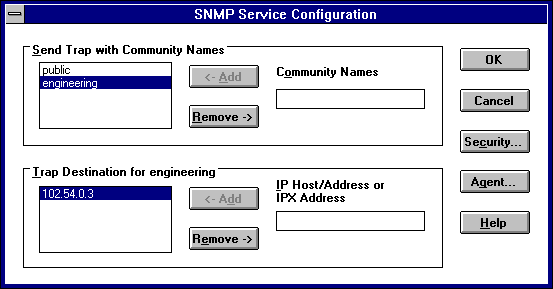
- To identify each community to which you want this computer to send traps, type the name in the Community Names box. After typing each name, choose the Add button to move the name to the Send Traps With Community Names list on the left.
Typically, all hosts belong to public, which is the standard name for the common community of all hosts. To delete an entry in the list, select it, and then choose the Remove button.
Note Community names are case sensitive.
- To specify hosts for each community you send traps to, after you have added the community and while it is still highlighted, type the hosts in the IP Host/Address Or IPX Address box. Then choose the Add button to move the host name or IP address to the Trap Destination for the selected community list on the left.
You can enter a host name, its IP address, or its IPX address.
To delete an entry in the list, select it, and then choose the Remove button.
- To enable additional security for the SNMP service, choose the Security button. Continue with the configuration procedure, as described in the next section, "Configuring SNMP Security."
- To specify Agent information (comments about the user, location, and services), choose the Agent button, and then continue with the configuration procedure, as described in "Configuring SNMP Agent Information" later in this chapter.
- When you have completed all procedures, choose the OK button. When the Network Settings dialog box reappears, choose the OK button.
The Microsoft SNMP service has been configured and is ready to start. It is not necessary to reboot the computer.