When you install a WINS server, an icon for WINS Manager is added to the Network Administration group in Program Manager. You can use this tool to view and change parameters for any WINS server on the internetwork. To administer a WINS server remotely, you can run WINS Manager on a Windows NT Server computer that is not a WINS server.
You can also administer a WINS server remotely using SNMP. When you do so, if some WINS queries from SNMP work and others time out, you should increase the timeout on the SNMP tool you are using.
You must be logged on as a member of the Administrators group for a WINS server to configure that server.
![]()
Or
At the command prompt, type the start winsadmn command, and then press Enter.
You can include a WINS server name or IP address with the command, for example, start winsadmn 11.103.41.12 or start winsadmn myserver.
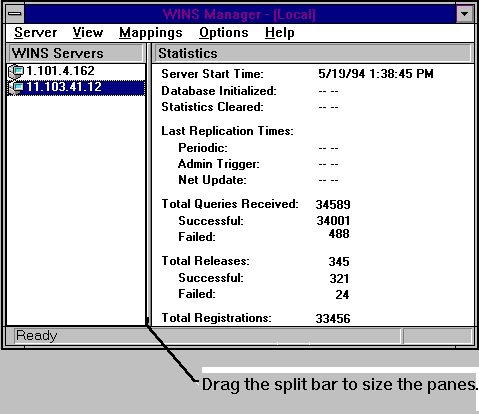
Note If you specify an IP address when connecting to a WINS server, the connection is made using the TCP/IP protocol. If you specify a computer name, the connection is made over NetBIOS. The list that appears in the WINS Server window shows the IP address first if you connected using TCP/IP, or the computer name first, if the connection was made over NetBIOS.
This list contains all WINS servers that you previously connected to or that have been reported by partners of this WINS server.
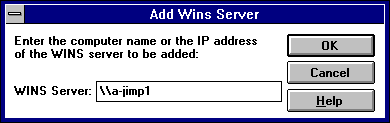
Note You do not have to include double backslashes (\\)before the name. WINS Manager adds these for you.
The title bar in the WINS Manager window shows the IP address or computer name for the currently selected server, depending on whether you used the address or name to connect to the server. WINS Manager also shows some basic statistics for the selected server, as described in the following table. Additional statistics can be displayed by choosing the Detailed Information command from the Server menu.
Table 14.1 Statistics in WINS Manager
Statistic | Description |
Database Initialized | The last time static mappings were imported into the WINS database. |
Statistics Cleared | The time when statistics for the WINS server were last cleared with the Clear Statistics command from the View menu. |
Last Replication Times | The times at which the WINS database was last replicated. |
Periodic | The last time the WINS database was replicated based on the replication interval specified in the Preferences dialog box. |
Admin Trigger | The last time the WINS database was replicated because the administrator chose the Replicate Now button in the Replication Partners dialog box. |
Net Update | The last time the WINS database was replicated as a result of a network request, which is a push notification message that requests propagation. |
Total Queries Received | The number of name query request messages received by this WINS server. Successful indicates how many names were successfully matched in the database, and Failed indicates how many names this WINS server could not resolve. |
Total Releases | The number of messages received that indicate a NetBIOS application has shut itself down. Successful indicates how many names were successfully released, and Failed indicates how many names this WINS server could not release. |
Total Registrations | The number of messages received that indicate name registrations for clients. |
Or
From the View menu, choose the Clear Statistics command to reset all statistical counters.
Or
Use automatic screen refreshing, based on the interval you specify in the Preferences dialog box, as described in "Setting Preferences for WINS Manager" later in this chapter.
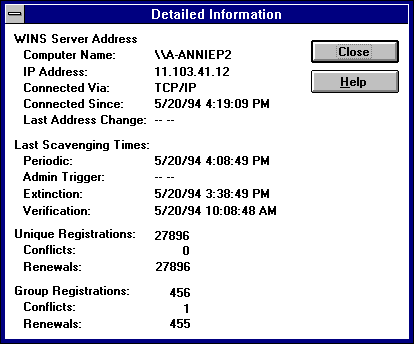
The Detailed Information dialog box shows information about the selected WINS server, as described in the table below.
Table 14.2 Detailed Information Statistics for WINS Manager
Statistic | Meaning | |
Last Address Change | Indicates the time at which the last WINS database change was replicated. | |
Last Scavenging Times | Indicates the last times that the database was cleaned for specific types of entries. (For information about database scavenging, see "Managing the WINS Database" later in this chapter. | |
Periodic | Indicates when the database was cleaned based on the renewal interval specified in the WINS Server Configuration dialog box. | |
Admin Trigger | Indicates when the database was last cleaned because the administrator chose the Initiate Scavenging command. | |
Extinction | Indicates when the database was last cleaned based on the Extinction interval specified in the WINS Server Configuration dialog box. | |
Verification | Indicates when the database was last cleaned based on the Verify interval specified in the WINS Server Configuration dialog box. | |
Unique Registrations | Indicates the number of name registration requests that have been accepted by this WINS server. | |
Unique Conflicts | The number of conflicts encountered during registration of unique names owned by this WINS server. | |
Unique Renewals | The number of renewals received for unique names. | |
Group Registrations | The number of registration requests for groups that have been accepted by this WINS server. For information about groups, see "Managing Special Names" later in this chapter. | |
Group Conflicts | The number of conflicts encountered during registration of group names. | |
Group Renewals | The number of renewals received for group names. | |
For descriptions of the related intervals, see "Configuring WINS Servers" later in this chapter.