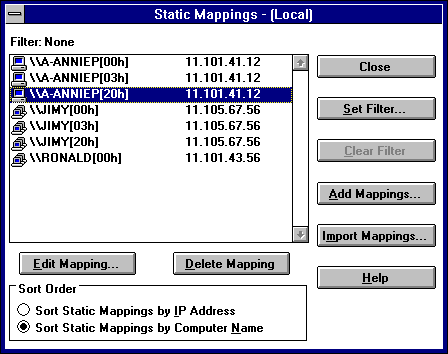
Static mappings are permanent lists of computer name-to-IP address mappings that cannot be challenged or removed, except when the administrator removes the specific mapping. You use the Static Mappings command in WINS Manager to add, edit, import, or delete static mappings for clients on the network that are not WINS enabled.
Important If DHCP is also used on the network, a reserved (or static) IP address will override any WINS server settings. Static mappings should not be assigned to WINS-enabled computers.
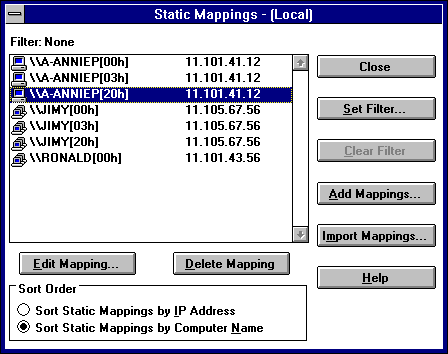
Caution All changes made to the WINS database using the Static Mappings dialog box take effect immediately. For this reason, you cannot cancel changes made to the WINS database while working in the Static Mappings dialog box. You must manually delete any entries that are added in error or manually add back any entries that you mistakenly delete.
This selection determines the order in which entries appear in the list of static mappings.