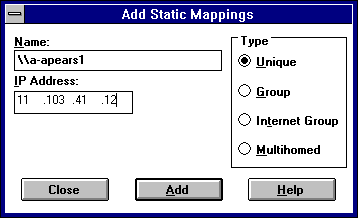
You can add static mappings to the WINS database for specific IP addresses using two methods:
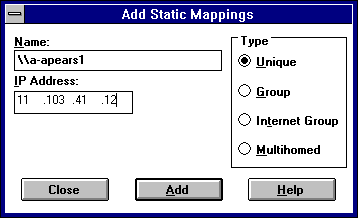
You do not need to type two backslashes (\\) when entering the computer name, because WINS Manager adds these for you.
If Internet Group or Multihomed is selected in the Type group box, the dialog box shows additional controls for adding multiple addresses. Use the down-arrow button to move the address you type into the list of addresses for the group. Use the up-arrow button to change the order of a selected address in the list.
Type option | Description |
Unique | Unique name in the database, with one address per name. |
Group | Normal group, where addresses of individual members are not stored. The client broadcasts name packets to normal groups. |
Internet group | Groups with NetBIOS names that have 0x1C as the 16th byte. An internet group stores up to 25 addresses for members. The maximum number of addresses is 25. For registrations after the 25th address, WINS overwrites a replica address or, if none is present, it overwrites the oldest registration. |
Multihomed | Unique name that can have more than one address (multihomed computers). The maximum number of addresses is 25. For registrations after the 25th address, WINS overwrites a replica address or, if none is present, it overwrites the oldest registration. |
Important For internet group names defined in this dialog box (that is, added statically), make sure that the primary domain controller (PDC) for that domain is defined in the group if the PDC is running Windows NT Advanced Server version 3.1.
For more information, see "Managing Special Names" later in this chapter.
The mapping is immediately added to the database for that entry, and then the checkboxes are cleared so that you can add another entry.
Important Because each static mapping is added to the database when you choose the Add button, you cannot cancel work in this dialog box. If you make a mistake in entering a name or address for a mapping, you must return to the Static Mappings dialog box and delete the mapping there.
You can also import entries for static mappings for unique and special group names from any file that has the same format as the LMHOSTS file (as described in Chapter 15, "Setting Up LMHOSTS"). Scope names and keywords other than #DOM are ignored. However, normal group and multihomed names can be added only by typing entries in the Add Static Mappings dialog box.
– Or –
Select one or more filenames in the list, and then choose the OK button to import the file.
The specified file is read, and then a static mapping is created for each computer name and address. If the #DOM keyword is included for any record, an internet group is created (if it is not already present), and the address is added to that group.