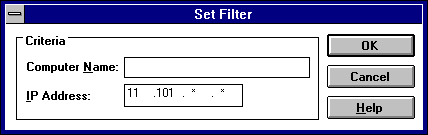
You might want to limit the range of IP addresses or computer names displayed in the Static Mappings or Show Database dialog boxes.
You can specify a portion of the computer name or IP address or both when filtering the list of mappings.
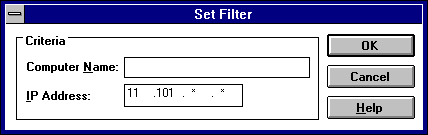
You can use the asterisk (*) wildcard for portions of the name or address or both. For example, you could type \\acct* to filter all computers with names that begin with acct. However, for the address, a wildcard can be used only for a complete octet. That is, you can type 11.101.*.*, but you cannot enter 11.1*.1.1 in these boxes.
The selected range is displayed in the Static Mappings or Show Database dialog box. The filtered range remains until you clear the filter.
If no mappings are found to match the range you specified, an information message is displayed and the list of mappings will be empty.
If a filter is in effect for the range of mappings, the Clear Filter button is available for restoring the entire list.
The list now shows all mappings found in the database.