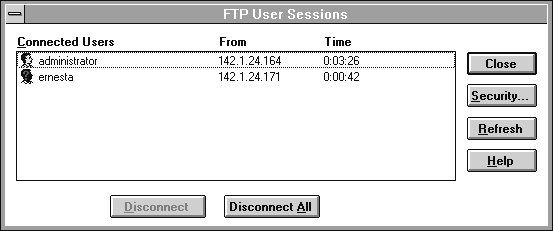
After the FTP Server service software is installed on your computer, you must configure it to operate. When you configure the FTP Server service, your settings result in one of the following situations:
If anonymous connections are allowed, you must supply the Windows NT username and password to be used for anonymous FTP. When an anonymous FTP transfer takes place, Windows NT checks the username assigned in this dialog box to determine whether access is allowed to the files.
– Or –
If you are reconfiguring the FTP Server service, double-click the Network option in Control Panel to display the Network Settings dialog box. In the Installed Network Software box, select FTP Server, and then choose the Configure button to display the FTP Service dialog box.
The FTP Service dialog box displays the following options:
Item | Description |
Maximum Connections | Specifies the maximum number of FTP users who can connect to the system simultaneously. The default value is 20; the maximum is 50. A value of 0 means no maximum, that is, an unlimited number of simultaneous users. When the specified number of concurrent users are logged onto the FTP server, any subsequent attempts to connect will receive messages defined by the administrator. For information about defining custom messages, see "Advanced Configuration Parameters for FTP Server Service" later in this chapter. |
Idle Timeout | Specifies how many minutes an inactive user can remain connected to the FTP Server service. The default value is 10 minutes; the maximum is 60 minutes. If the value is 0, users are never automatically disconnected. |
Home Directory | Specifies the initial directory for users. |
Allow Anonymous Connections | Enables users to connect to the FTP Server using the user name anonymous (or ftp, which is a synonym for anonymous). A password is not necessary, but the user is prompted to supply a mail address as the password. By default, anonymous connections are not allowed. Notice that you cannot use a Windows NT user account with the name anonymous with the FTP Server. The anonymous user name is reserved in the FTP Server for the anonymous logon function. Users logging on with the username anonymous receive permissions based on the FTP Server configuration for anonymous logons. |
Username | Specifies which local user account to use for FTP Server users who log on under anonymous. Access permissions for the anonymous FTP user are the same as the specified local user account. The default is the standard Guest system account. If you change this, you must also change the password. |
Password | Specifies the password for the user account specified in the Username box. |
Allow Only Anonymous Connections | Allows only the user name anonymous to be accepted. This option is useful if you do not want users to log on using their own user names and passwords because FTP passwords are unencrypted. However, all users will have the same access privilege, defined by the anonymous account. By default, this option is not enabled. |
A message reminds you that you must restart the computer so that the changes you made can take effect.
Note When you first install the FTP Server service, you must also complete the security configuration as described in the following procedure for users to access volumes on your computer.
Windows NT Server users can also use the FTP menu in Server Manager.
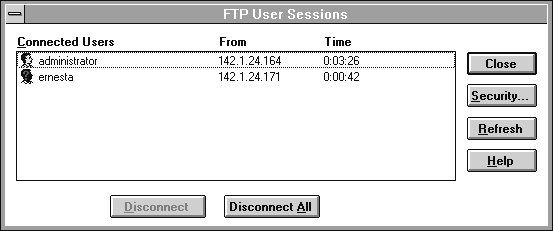
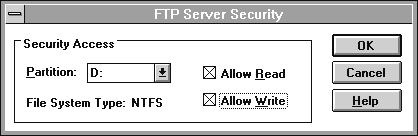
Repeat this step for each partition.
Setting these permissions affects all files across the entire partition on file allocation table (FAT) and high-performance file system (HPFS) partitions. On NTFS partitions, this feature can be used to remove read or write access (or both) on the entire partition.
Any restrictions set in this dialog box are enforced in addition to any security that might be part of the file system. That is, an administrator can use this dialog box to remove permissions on specific volumes but cannot use it to grant permissions beyond those maintained by the file system. For example, if a partition is marked as read-only, no one can write to the partition via FTP regardless of any permissions set in this dialog box.
The changes take effect immediately. The FTP Server service is now ready to operate.