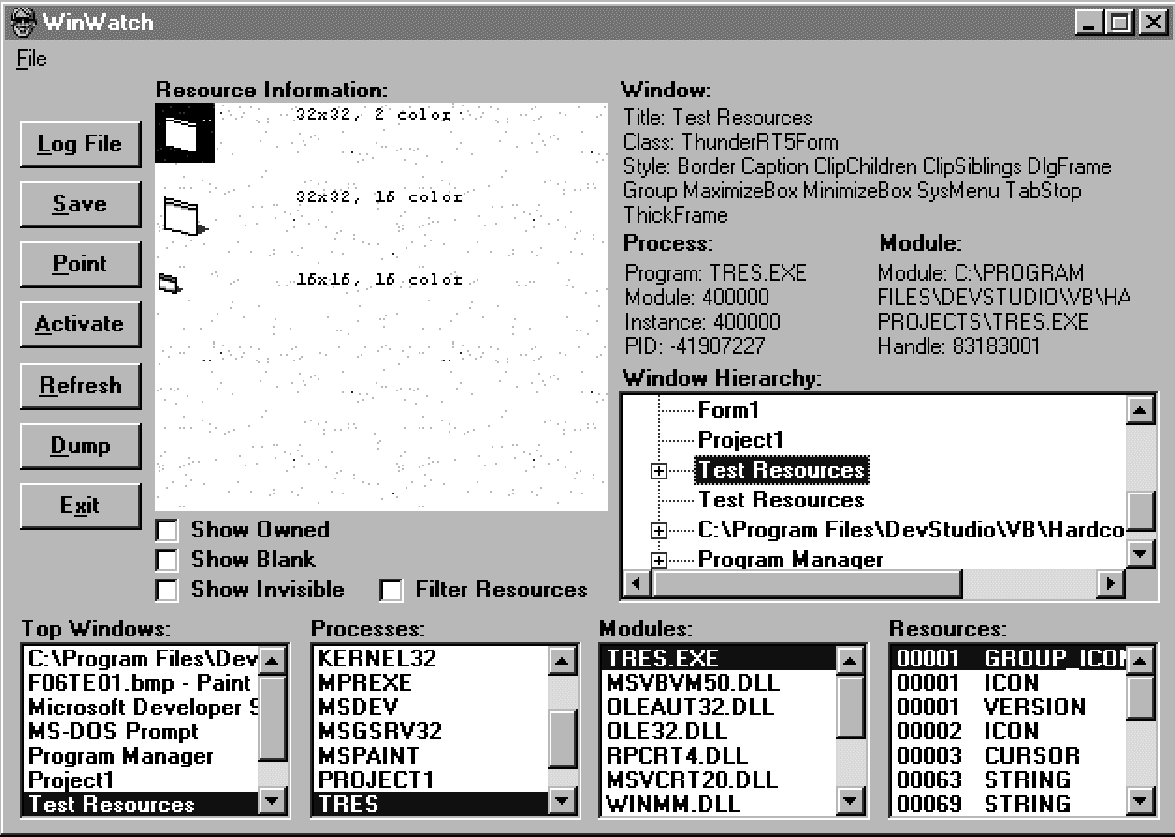
To really understand exactly where resources come from, try looking at TRES.EXE. You already know where those resources came from, but WinWatch gives you a little different view. Figure 8-3 shows WinWatch looking at the resources in TRES.EXE.
The Resources list box shows the same resource ID numbers and types we defined in TRES.RC. If you select one of these, youíll see the resource displayed or described in the Resource Information area. WinWatch displays bitmaps and icons, plays sounds, and loads cursors. It simply dumps data (such as OURDATA) that it doesnít know about. You can enhance WinWatch and your own programs to handle new data types correctly.
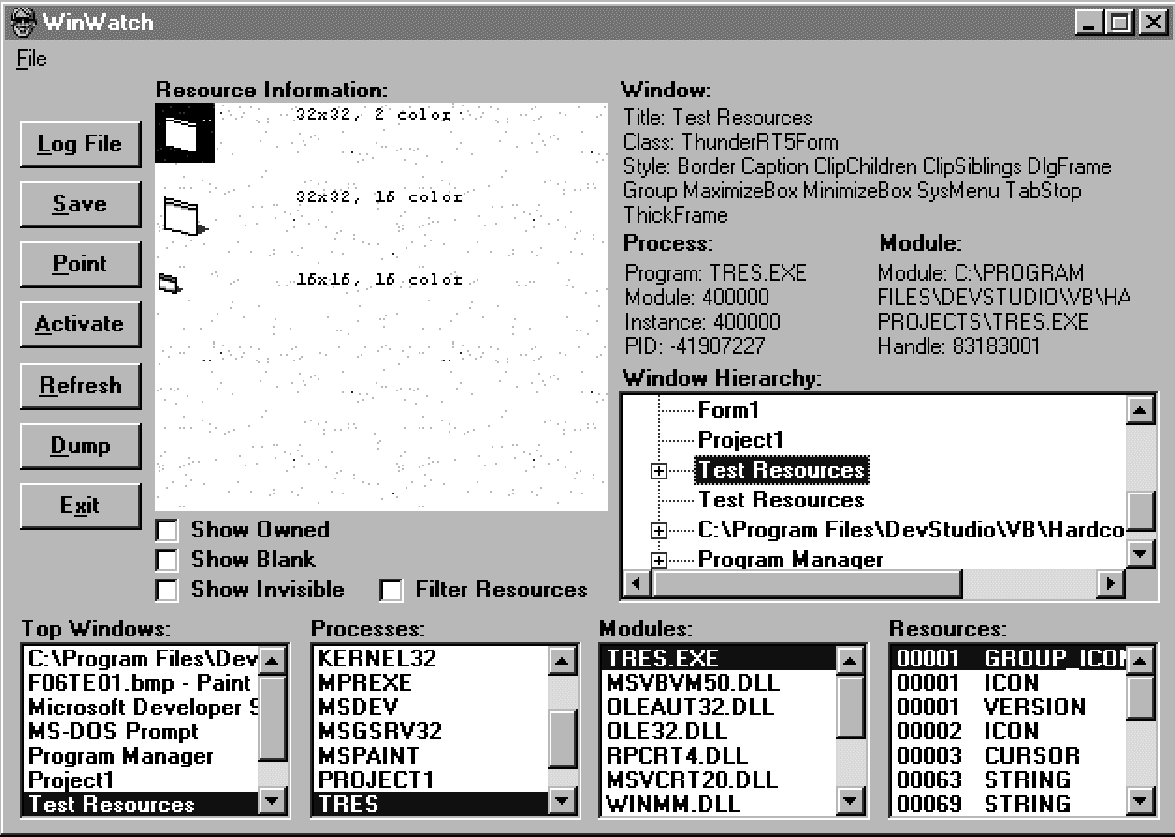
Figure 8-3. WinWatch looking at TRES.EXE.
There are some quirks in the display that I canít explain. WinWatch canít display many of the resources it finds, and therefore Iíve given it a Filter Resources check box. With the check box checked (the default), resources are validated as they are found. If you uncheck this box, youíll see a lot more resources listed, but you wonít be able to examine them. Why not? I donít know.
TRES.EXE also has a group icon with ID #1. When you select this resource in WinWatch, youíll recognize it as the standard form icon. If you set the Icon property of the main form in the Test Resources program to a different icon at design time and then recompile, this icon will change. The Test Resources program doesnít bother to set the Icon property at design time because it uses LoadResPicture to set the country-specific icon at run time. Unfortunately, itís the embedded icon with ID #1 that the operating system displays when you press Alt+Tab to change programs or when you inspect processes with the Windows NT task manager. It would be nice if you could set this resource to a country-specific icon in the resource script, but unfortunately Visual Basic provides no means to do so. Why not? I donít know.
If you browse through the resources in other programs, youíll notice some patterns. Turn off the Filter Resources check box so that youíll see everything, useful or not. Resources with type GROUP_ICON or GROUP_CURSOR are usually listed, but those with type ICON or CURSOR are not. Whatís the difference? I donít know.
Another interesting quirk is that when you look at the resources of the WinWatch program, youíll get different results depending on whether youíre running WINWATCH.EXE or WINWATCH.VBP. WinWatch doesnít really need any resources, but to make this difference more obvious, Iíve given it the same resource file described earlier for the Test Resources program: TRES.RES. When you run WINWATCH.EXE, youíll be able to see these resources. But if you run WinWatch in the Visual Basic IDE, youíll see a different list of resources. Thatís because as far as Windows is concerned, youíre running VB5.EXE, not WinWatch, and youíll see Visual Basicís resources.