Sub BmpSpiral(cvsDst As Object, picSrc As Picture)
With cvsDst
‘ Calculate sizes
Dim dxSrc As Long, dySrc As Long, dxDst As Long, dyDst As Long
dxSrc = .ScaleX(picSrc.Width): dySrc = .ScaleY(picSrc.Height)
dxDst = .ScaleWidth: dyDst = .ScaleHeight
‘ Set defaults (play with these numbers for different effects)
Dim xInc As Long, yInc As Long, xSize As Long, ySize As Long
Dim x As Long, y As Long
xInc = CInt(dxSrc * 0.01): yInc = CInt(dySrc * 0.01)
xSize = CInt(dxSrc * 0.1): ySize = CInt(dySrc * 0.1)
Dim radCur As Single, degCur As Integer, angInc As Integer
degCur = 0: angInc = 55
‘ Start in center
x = (dxDst \ 2) - (dxSrc \ 2): y = (dyDst \ 2) - (dySrc \ 2)
‘ Spiral until off destination
Do
‘ Draw at current position
.PaintPicture picSrc, x, y, , , , , , , vbSrcAnd
‘ Calculate angle in radians
radCur = (degCur - 90) * (PI / 180)
‘ Calculate next x and y
x = x + (xSize * Cos(radCur))
y = y + (ySize * Sin(radCur))
‘ Widen spiral
xSize = xSize + xInc: ySize = ySize + yInc + 1
‘ Turn angle
degCur = (degCur + angInc) Mod 360
Loop While (x > 0) And (x + dxSrc < dxDst - dxSrc) And _
(y > 0) And (y + dySrc < dyDst)
End With
End SubIf you have an Image control with a bitmap picture, draw it on the current form with the statement BmpSpiral Me, imgSmallBmp.Picture.
Although previous versions of Visual Basic didn’t provide a built-in way to blit, they did have a built-in way to stretch. The Stretch property of the Image control provided the moral equivalent of StretchBlt with no ROP mode. If all you want to do with a picture is stretch or compress it, it’s hard to beat using the Image control with its Stretch property set to True. So how do you think Visual Basic implements the Stretch and AutoSize properties? Your guess is as good—and probably the same—as mine: StretchBlt.
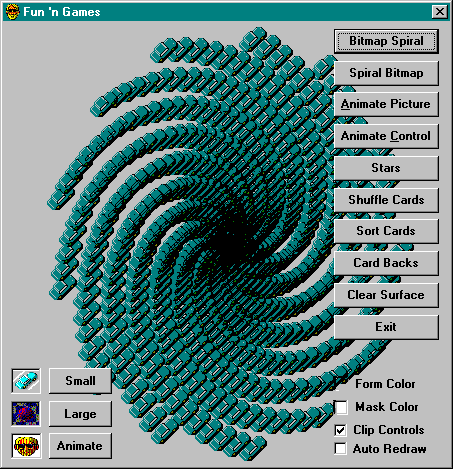
Sub SpiralBmp(cvsDst As Object, picSrc As Picture, _
ByVal xOff As Long, ByVal yOff As Long)
With cvsDst
Dim xLeft As Long, xRight As Long, yTop As Long, yBottom As Long
Dim dxSrc As Long, dySrc As Long, xSrc As Long, ySrc As Long
Dim xDst As Long, yDst As Long, xInc As Long, yInc As Long
Dim x As Long, y As Long
‘ Initialize
dxSrc = .ScaleX(picSrc.Width): dySrc = .ScaleY(picSrc.Height)
xInc = dxSrc / 20: yInc = dySrc / 20
xLeft = 0: yTop = 0:
xRight = dxSrc - xInc: yBottom = dySrc - yInc
‘ Draw each side
Do While (xLeft <= xRight) And (yTop <= yBottom)
‘ Top
For x = xLeft To xRight Step xInc
.PaintPicture picSrc, x + xOff, y + yOff, xInc, yInc, _
x, y, xInc, yInc, vbSrcCopy
Next
x = x - xInc: yTop = yTop + yInc
‘ Right
For y = yTop To yBottom Step yInc
.PaintPicture picSrc, x + xOff, y + yOff, xInc, yInc, _
x, y, xInc, yInc, vbSrcCopy
Next
y = y - yInc: xRight = x - xInc
‘ Bottom
For x = xRight To xLeft Step -xInc
.PaintPicture picSrc, x + xOff, y + yOff, xInc, yInc, _
x, y, xInc, yInc, vbSrcCopy
Next
x = x + xInc: yBottom = y - yInc
‘ Left
For y = yBottom To yTop Step -yInc
.PaintPicture picSrc, x + xOff, y + yOff, xInc, yInc, _
x, y, xInc, yInc, vbSrcCopy
Next
y = y + yInc: xLeft = xLeft + xInc
Loop
End With
End Sub