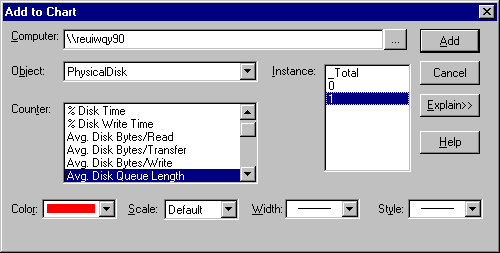
Performance Monitor measures the behavior of objects in your computer. The objects represent threads and processes, sections of shared memory, and physical devices. Performance Monitor collects data on activity, demand, and space used by the objects. Some objects always appear in Performance Monitor; others appear only if the service or process is running. Table 10.1 shows the objects that always appear when you run Windows NT 4.0 Server or Workstation.
Table 10.1 Windows NT Performance Monitor Objects
Object name | Description |
Cache | The file system cache is an area of physical memory that holds recently used data. |
Logical Disk | Disk partitions and other logical views of disk space |
Memory | Random-access memory used to store code and data |
Objects | Certain system software objects |
Paging File | File used to back up virtual memory allocations |
Physical Disk | Hardware disk unit (spindle or RAID device) |
Process | Software object that represents a running program |
Processor | Hardware unit that executes program instructions |
Redirector | File system that diverts file requests to network servers |
System | Counters that apply to all system hardware and software |
Thread | The part of a process that uses the processor |
Each instance of an object represents a component of the system. When the computer being monitored has more than one component of the same object type, Performance Monitor displays multiple instances of the object in the Instance box of the Add to Chart (View, Log, or Report) dialog box. It also displays the _Total instance, which represents a sum of the values for all instances of the object.
For example, if a computer has multiple physical disks, there will be multiple instances of the Physical Disk object in Add to Chart dialog box. This dialog box shows two instances of physical disks and a _Total instance. You can monitor the same or a different set of counters for each instance of an object.
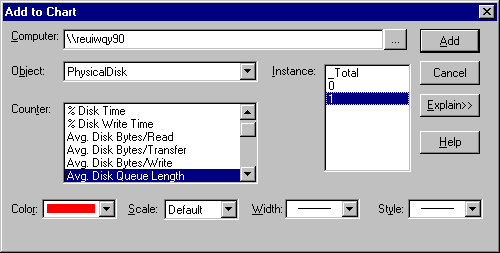
All counters for an object have the same instances. But, sometimes, the instances just don't make sense for a particular counter. For example, the totals of ordinal numbers, like _Total of Process: Process ID or Thread: Thread State, have no meaning. If you add them to you view, Performance Monitor displays the values as zeros.
Many of the instances you see are associated with Windows NT operating system processes. For more information about these processes, see "System Objects and Processes" in Chapter 9, "The Art of Performance Monitoring."
Only 32-bit processes appear in the Instances box. Active 16-bit processes appear as threads running in a Windows NT Virtual DOS Machine (NTVDM) process. However, you can run each 16-bit application in a separate NTVDM process to make monitoring easier. For more information, see "Monitoring 16-bit Windows Applications," and "Monitoring MS-DOS Applications" in Chapter 9, "The Art of Performance Monitoring."
Note
Only active instances appear in the Instances box. A process must be started before you can see it in Performance Monitor. If you are charting logged data, only processes that were active when you began logging appear in the Instances box.
To chart a process that started during logging, use the Time Window to move the beginning point to a time after the process was started. The process will then appear in the Instances box. Once you select it, you can expand the Time Window to include the whole log and the process will remain selected.
Some objects are parts of other objects or are dependent upon other objects. The instances of these related objects are shown in the Instances box in the following format:
Parent object = => Child object
where the child object is part of or is dependent upon the parent object. This makes it easier to identify the object.
For example, each logical partition of a disk is shown as the child of a parent physical disk.
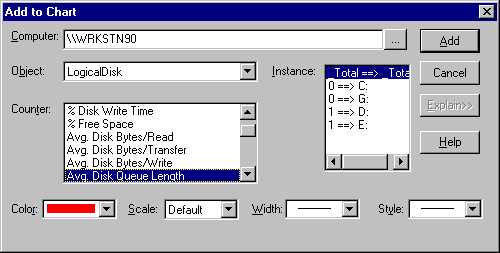
In this example, two physical disks, 0 and 1, are each divided into two logical disks. The instances box shows that logical disks C and G are partitions of physical disk 0, and logical disks D and E are partitions of physical disk 1.