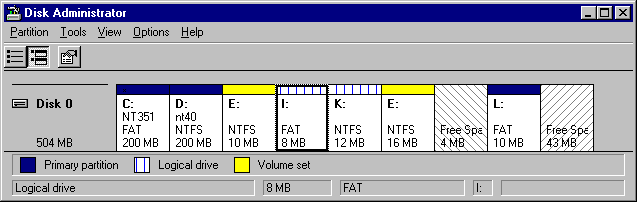
The Master Boot Record on each hard disk contains an area called the Partition Table that the computer uses to determine how to access the disk. It has room for four entries, called partitions, that you create to make it easier to organize information. A partition must be completely contained on one physical disk.
Use Disk Administrator to create and format partitions. The next figure is a Disk Administrator screen shot for a computer with a single disk.
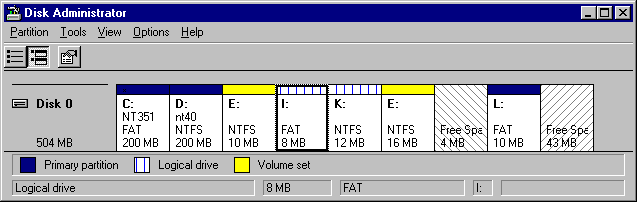
Figure 17.4 Disk Administrator screen shot of primary partitions and an extended partition
Disk Administrator screen shows you the layout of each of your disks, including:
The remainder of this section describes partitions, and explains what you see in the Figure 17.4.
There are two types of partitions in the Master Boot Record, primary and extended. A primary partition is one into which you can install the files needed to load an operating system. A primary partition is formatted for a particular file system and is assigned a drive letter. Having multiple primary partitions enables you to install and start operating systems that do not use the same file system, such as Windows NT and UNIX. There are three primary partitions in Figure 17.4: C, D, and L.
You can have one extended partition on a hard disk. An extended partition is effectively a logical disk. Unlike a primary partition, you do not format the extended partition, nor does it get assigned a drive letter. Instead, you can create one or more logical drives within the extended partition, and each logical drive is assigned a drive letter. You format each logical drive for a particular file system.
An extended partition is a method for avoiding the four-partition limit and configuring a hard disk into more than four logical areas. An extended partition entry looks much like an entry for a primary partition in the Master Boot Record, except that it points to space on the disk that can contain one or more logical drives. The important information about an extended partition is how much of the disk it takes up and where it starts.
Note
In this chapter, and other chapters in the "Reliability and Recoverability" part of this book, the term logical drive means a contiguous area in an extended partition, which is assigned a drive letter.
There is an extended partition in Figure 17.4, but it is not as obvious as the primary partitions. The extended partition consists of all the disk area between primary partitions D and L. If there are logical drives on a disk, then you have an extended partition on that disk. If you have free space for which the diagonal lines look like the ones for the 4 MB of free space to the left of L, then you have an extended partition on the disk.
Figure 17.4 shows an important point. The unpartitioned space at the end of the disk (to the right of primary partition L) cannot be used. You can have only three primary partitions and one extended partition on a hard disk, or four primary partitions. This disk already has the maximum for each of these types.
Note
The distinction between the two areas of free space is that the one to the left of L is free space within an extended partition, while the free space on the right of L, which has a different background pattern, is not a part of any partition.
If you have more than one primary partition or logical drive on the same disk, you can format them for different file systems. However, the format program will use the same sector size, number of tracks per cylinder, and number of sectors per track for each partition or logical drive. The cluster size can be different for each one.
The system partition is the partition on a disk that contains the hardware-specific files used in loading and initializing the operating system. Only a primary partition can be used as a system partition. Some programs, such as Disk Administrator and the MS-DOS-based program Fdisk, use the term active partition to refer to the same thing. This book uses the term system partition unless it is specifically describing dialog boxes or menus that use the term active or active partition.
The boot partition is also used in starting the operating system. It contains the operating system files and other support files needed by the operating system. Both a primary partition and a logical drive in an extended partition can be used as a boot partition. The system partition and the boot partition can be the same partition, or they can even be on different disks. Chapter 19, "What Happens When You Start Your Computer," contains more information about the system and boot partitions.
Note
To summarize, you can have as many as four primary partitions on a hard disk. If you have an extended partition on the disk, you can have up to three primary partitions. If the disk does not contain the system partition, you do not need to create any primary partitions. You can use the entire hard disk as an extended partition, and create as many logical drives within it as you want to have.
Windows NT requires that the system partition be a primary partition.
Some computers create an EISA configuration partition as the first primary partition on the hard disk. On these computers, you can only have three other primary partitions on the disk, or two primary partitions and one extended partition.
You create a volume set by combining multiple areas of free space on one or more hard disks into a single logical disk. When you create a volume set, Windows NT uses the HKEY_LOCAL_MACHINE\SYSTEM\DISK Registry subkey to access the areas on the disk(s) that are part of the volume set.
A volume set can be made from:
You use Disk Administrator to create and extend volume sets. See Disk Administrator Help for information about creating volume sets.
Each volume set can include up to 32 areas of free space from one or more physical disks. When creating a volume set, the free space can be an unallocated area within an extended partition, or an unpartitioned area elsewhere on the disk. Figure 17.4 shows a volume set E, which is made up of two areas in the extended partition on disk 0. Figure 17.4 also shows the two different types of free space. The free space between drives E and L is unallocated space in an extended partition. The free space at the right side of the screen shot is unpartitioned space.
You cannot use volume sets to avoid the limit of four Partition Table entries for a disk. For example, the Disk Administrator screen shot in Figure 17.4 shows three primary partitions (drives C, D, and L) and one extended partition. The free space between the second part of volume set E and the primary partition L is part of the extended partition. It can be used to create one or more logical drives in the extended partition. However, the free space to the right of primary partition L is wasted disk space, because there are already three primary partitions and an extended partition.
You can tell whether free space is unallocated space in an extended partition or is unpartitioned space, because the diagonal lines go in different directions for the two types of free space.
A stripe set is composed of unpartitioned areas on from 2 to 32 disks. You use Disk Administrator to create stripe sets. The amount of space used on each disk will be equal to the smallest unpartitioned space that you selected on the disks. Like volume sets, Windows NT must use the Registry subkey HKEY_LOCAL_MACHINE\SYSTEM\DISK to know how to access the disks.
Volume is the general term that refers to all of the following entities that you can create and use on a computer running Windows NT Workstation.
A volume has a single drive letter assigned to it, and is formatted for use by a file system.