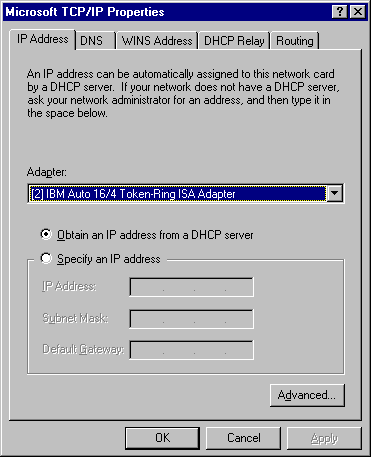
Protocols are selected during the installation of a Windows NT operating system. The TCP/IP protocol must be configured differently for the various clients and client services.
The Terra Flora plan is to reduce network administration and improve performance by installing DHCP, WINS, and DNS to dynamically address computers, resolve names, and easily integrate with the existing UNIX environment. The installation of DHCP for dynamic addressing will decrease administration by lowering the number of entries necessary when the computers are moved from one physical location to another. The installation of WINS and DNS to resolve names will decrease the network traffic caused by computers announcing their presence to the network.
Only clients running an operating system software from the list below can be configured to act as a DHCP and WINS clients.
The configured clients can request DHCP IP addresses from computers running Windows NT Server DHCP service to communicate on the network with other computers. Configured clients can register their NetBIOS names with computers running Windows NT Server WINS service. The names and IP addresses will be passed to other computers to permit communications between the computers on the network. The configured clients can be located by computers running Windows NT Server DNS service and, therefore, communicate with other computers on the network.
Additional information on DHCP, WINS, and DNS appears later in this chapter and in Chapter 7 "Managing Microsoft DHCP Servers"; Chapter 8, "Managing Microsoft WINS Servers"; and Chapter 9, "Managing Microsoft DNS Servers."
The ability to use Windows NT Server DHCP service to obtain an address at startup is configured on the TCP/IP Properties dialog box, as illustrated on the Microsoft TCP/IP Properties dialog box below.
To open the TCP/IP Properties dialog box
1. Click Start, point to Settings, and click Control Panel.
2. Double-click Network.
3. Click the Protocols tab.
4. In Network Protocols, click TCP/IP Protocol.
5. Click Properties.
The Microsoft TCP/IP Properties dialog box appears.
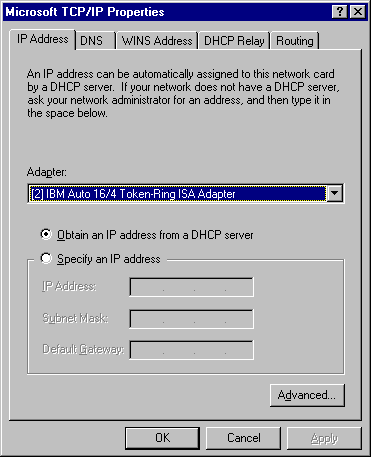
All three client services, DHCP, WINS, and DNS will be configured using this graphical interface.
A computer running Windows NT Server DHCP service can be configured to automatically provide IP addresses of the WINS and DNS servers used in the name resolution process. This removes the requirement of individually configuring each client with the WINS and DNS server IP addresses.
To configure a DHCP client
· In the IP Address tab of the Microsoft TCP/IP Properties dialog box, click Obtain an IP address from a DHCP server, and then click OK.
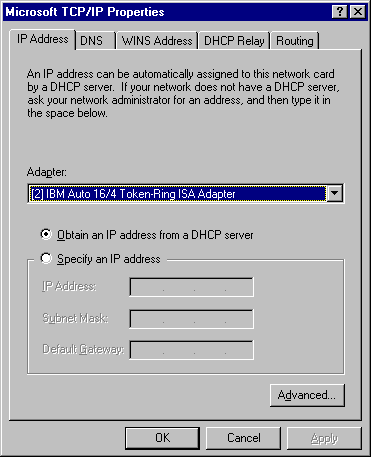
You must restart your computer for the new settings to take effect.
Notes
A computer running Windows NT Server DHCP service can be configured to automatically provide IP addresses of the WINS and DNS servers used in the name resolution process. This removes the requirement of individually configuring each client with the WINS and DNS server IP addresses. The only requirement for the client is to click Obtain an IP address from a DHCP server in the Microsoft TCP/IP Properties dialog box.
The ability to use the Windows NT Server WINS service to resolve a client-computer request for other network computer names mapped to IP addresses is configured through TCP/IP. To do this, you need to know the following information.
To configure a WINS client
1. In the Microsoft TCP/IP Properties dialog box, click the WINS Address tab.
2. Type the appropriate server addresses in Primary WINS and Secondary WINS.
3. Set the following options.
4. Click OK when all settings are entered, as shown in the dialog box below.
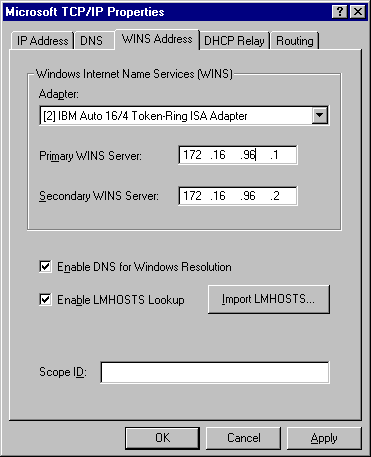
You must restart your computer for the new settings to take effect.
A computer running Windows NT Server DHCP service can be configured to automatically provide IP addresses of the WINS and DNS servers used in the name resolution process. This removes the requirement of individually configuring each client with the WINS and DNS server IP addresses. The only requirement for the client is to click Obtain an IP address from a DHCP server in the Microsoft TCP/IP Properties dialog box.
The ability to use the Windows NT Server DNS service to resolve client requests for other network computer names is configured through TCP/IP.
To configure a DNS client
1. In the Microsoft TCP/IP Properties dialog box, click the DNS tab.
2. In Host Name, type the client computer name.
3. In Domain, type the name of the authoritative domain.
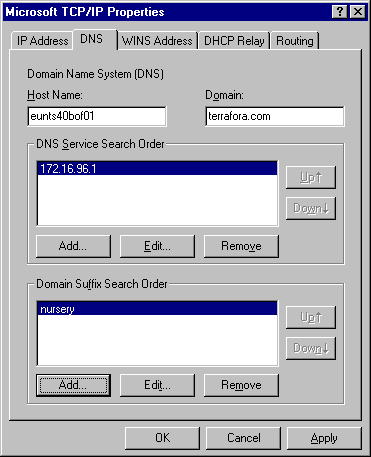
4. Under Domain Service Search Order, type the IP address of the server that will be used to resolve DNS name queries, and click Add.
The TCP/IP DNS Server dialog box appears.
5. In DNS Server IP address, type the IP address of the DNS server that will be searched to resolve name-to-IP address queries, and click Add.
6. In Domain Suffix Search Order, type the domain suffix, click Add, and then click OK.
You must restart your computer for the new settings to take effect.
Notes