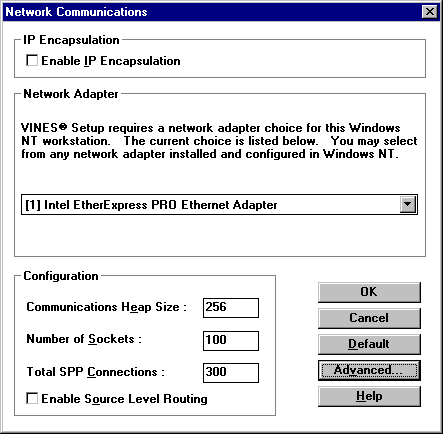
Windows NT Clients can authenticate to Banyan servers using the Banyan Enterprise Client for Windows NT version 5.56. The Windows NT clients will be able to access file and print resources on Vines server using this product.
Banyan provides a product called Banyan Enterprise Client for Windows NT which enables the computers running Windows NT server or workstation to connect as clients to the Banyan servers.
At Terra Flora, user accounts and passwords are set up on the Banyan server that match the user accounts and passwords set up in the Directory Services of Windows NT.
To install Banyan Enterprise Client for Windows NT
1. Click Start, point to Programs, and click Windows NT Explorer.
2. Select the letter of the drive that contains the setup files.
3. Double-click Setup.exe.
4. In the Network Communications dialog box, select the Enable IP Encapsulation check box, and then click Advanced.
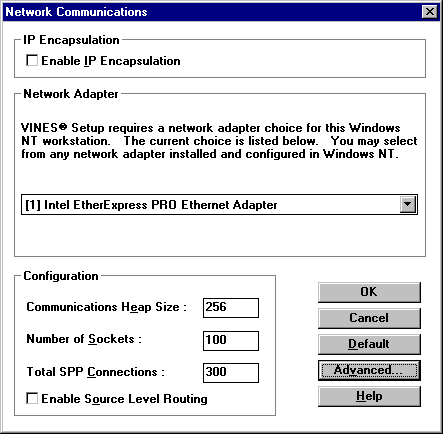
5. In the VINES Workstation Configuration dialog box, select the settings you want, if necessary, and then click Continue.
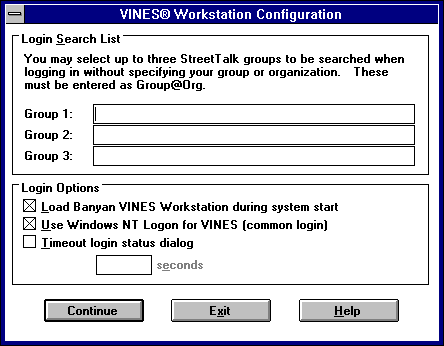
6. In the VINES Desktop Configuration dialog box, select the options shown in the following illustration.
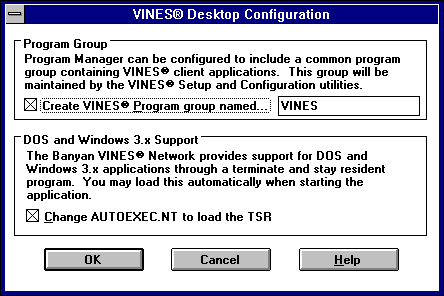
7. Select the Create VINES Program group named check box and enter the name of the VINES program as you want it to appear under Programs on the Start menu.
8. Select the Change AUTOEXEC.NT check box to load the TSR, and then click OK.
9. In the Configure Network Computer Name dialog box, type the name of the computer on which you are installing Banyan Enterprise Client for Windows NT, and then click Continue.
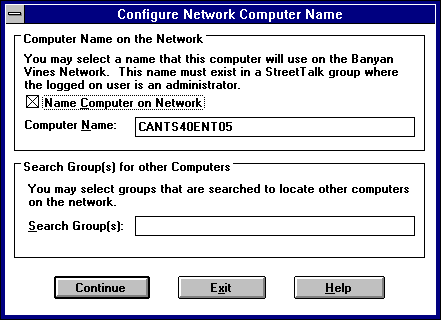
You must restart the computer to complete the procedure.
Notes
If the Banyan Enterprise Client for Windows NT is configured as described, login will take place when the Windows NT client starts up. When the user logs into the Windows NT network, authentication to the Banyan server also occurs.
If you elect not to configure automatic log in to the Banyan server because use is infrequent, the users can sign onto the Banyan server from the Windows NT Start menu.
To log into the Banyan server
1. Click Start, point to Programs, and click VINES (the program group name will appear as entered in the Vines Workstation Configuration dialog box).
2. Double-click Login.
3. In the VINES Login dialog box, type the user's account name and password that is configured on the Banyan server, and then click OK.
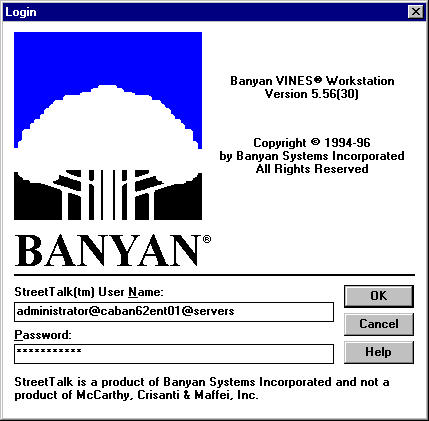
The VINES Login Status dialog box appears. Once this dialog box is closed, the Windows NT Start menu dialog box appears.