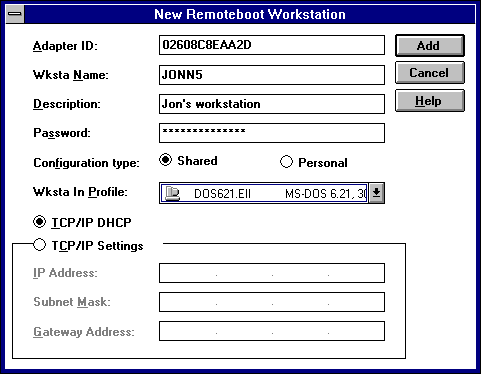
As described earlier in "Setting Up and Starting the Remoteboot Service," you created profiles for clients. You can add a new remoteboot client in two ways:
When you copy an existing workstation record, you also copy the personal configuration information. For example, if the original workstation record uses a personal copy of a profile and has a customized installation of Windows 3.1, the profile and the Windows installation will be copied for the new client.
To create a new workstation record manually
1. Start Remoteboot Manager.
Remember to log on to a user account that belongs to the Administrators local group.
2. On the Remoteboot menu, click New Workstation.
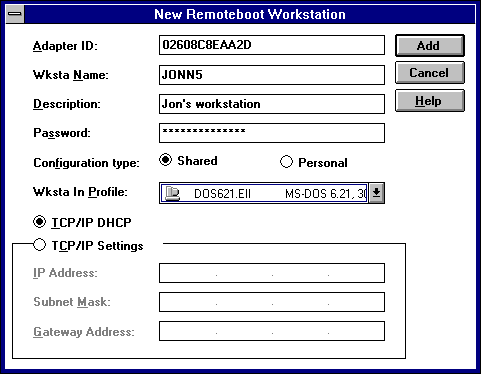
Or, select an existing workstation record. On the Remoteboot menu, click Copy.
3. In Adapter ID, type the client's network adapter ID number.
This is a unique number supplied by the network adapter firmware. The adapter ID is 12 hexadecimal digits; the first six digits identify the adapter type. If you don't know the adapter ID, stop this procedure and go to the next procedure.
4. In Wksta Name, type a name for the client.
The name can have no more than 15 characters [with no spaces or backslashes (\)]. The Remoteboot service will create a Windows NT user account with this name, not for the user but for the client computer itself.
If the server's Rpl directory is on a FAT file system, use standard MS-DOS 8.3 format (eight characters, with an optional period and three more characters).
5. In Description, type a comment that describes the client.
6. In Password, type a password for the client computer's account (not for the user using the client computer).
7. Choose a configuration type:
8. In Wksta In Profile, enter a profile for this client.
If none of the profiles are suitable, see "Setting Up and Starting the Remoteboot Service," earlier in this chapter, for instructions on creating profiles.
If you see a profile in the list that appears to be appropriate, but it is marked as incompatible (or you see an error message about it being incompatible), then you may need to create a new configuration for this adapter type. See "Creating Remoteboot Configurations for New Adapters" later in this chapter.
9. In TCP/IP Settings, enter appropriate addresses only if the client will use TCP/IP and will not use DHCP for automatic address handling.
10. Click Add.
To create a new workstation record automatically
1. Start Remoteboot Manager on the server.
Remember to log on to a user account that belongs to the Administrators local group.
2. Start the remoteboot client.
The client does not actually boot, but it does send a boot request to the server.
3. In Remoteboot Manager on the server, click Refresh on the View menu.
4. In Remoteboot Manager, select the adapter record that has appeared with the network adapter ID number in place of the client name.
5. On the Remoteboot menu, click Convert Adapters.
Or, select more than one adapter record (hold down the CTRL key while clicking with the mouse). On the Remoteboot menu, click Convert Adapters. You will convert each of the selected records, one at a time.
Or, do not select any adapter records. On the Remoteboot menu, click Convert Adapters. You will convert all of the adapter records to workstation records, one at a time.
6. In Wksta Name, type a name for the client.
The name can have no more than 15 characters [with no spaces or backslashes (\)]. The Remoteboot service will create a Windows NT user account with this name, not for the user but for the client itself.
If the server's Rpl directory is on a FAT file system, use standard MS-DOS 8.3 format (eight characters, with an optional period and three more characters).
7. In Description, type a comment that describes the client.
The box already contains a comment provided by the network adapter itself.
8. Choose a configuration type:
9. In Wksta In Profile, click a profile for this client.
Profiles that are unsuitable for this type of adapter (determined by the first six digits of the network adapter ID number) are marked with a red X.
If none of the profiles are suitable, see "Setting Up and Starting the Remoteboot Service," earlier in this chapter, for instructions on creating profiles.
10. In TCP/IP Configuration, enter appropriate addresses only if the client will use TCP/IP and will not use DHCP for automatic address handling.
11. Click Add.
If you are converting more than one adapter ID record, the next record appears in the dialog box.
When you boot the client, a remoteboot logon prompt appears:
This asks for the account name and password associated with the client itself, not for the user's own account name and password.
Once the boot is complete, the user should type a net logon command to log on with his or her own username and password.
When the client has completed a remote boot, the current directory is C:\, and the C drive is a virtual hard drive, parts of which are mapped to various places on the remoteboot server by the FIT file. For information about FIT files and translation pairs, see "Directory, File Index, and Configuration File Details" later in this chapter.
The C:\Wksta directory contains client-specific and profile-specific configuration files (such as Win.ini) and is different for each profile to which the client is joined. The C:\Data directory will always be the same, regardless of the profile used; the user can create files and directories there.
The C:\Dos and C:\Lanman.dos directories provide access to MS-DOS and network utilities. The C:\Binr directory provides access to shared real-mode utilities.
Local hard disks, if present, are assigned drive letters starting with D, unlike the local boot case, where the drive letters start with C.
Note
If the server uses NTFS, a client assigned to a profile (rather than to a personal copy of a profile) can add or modify files only in certain directories on its virtual C drive. It cannot affect directories on the C drive that are shared with other clients (unless you explicitly grant permission to do so on the server).
A remoteboot client always runs the NetBEUI protocol. To run other protocols as well, see "Supporting Multiple Network Adapters and Protocols" later in this chapter.
You can change any of the properties of a workstation record except the network adapter ID number.
To change a workstation record for a client
1. Start Remoteboot Manager on the server.
Remember to log on to a user account that belongs to the Administrators local group.
2. Select the workstation record.
Or, select more than one record (hold down CTRL while clicking) to change properties for a group of clients at once.
3. On the Remoteboot menu, click Properties.
4. Update the information as needed.
5. Click OK.