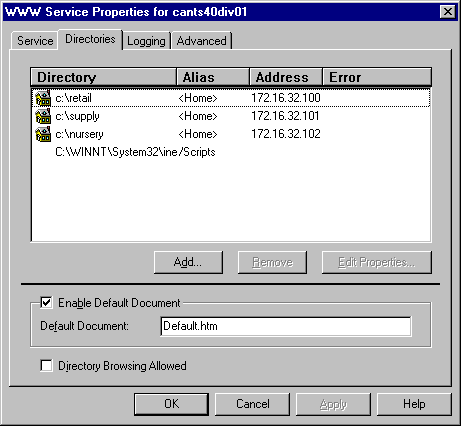
You use Internet Service Manager to create virtual servers. You will not see virtual server names in the main Internet Service Manager window. Virtual servers are created on the Directories tab of the WWW Service Properties dialog box, as shown in Figure 5.7.
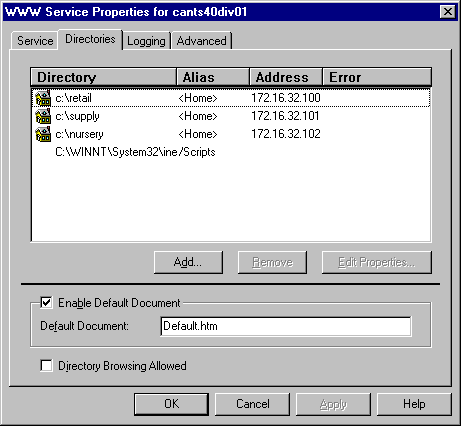
Figure 5.7 Virtual server directories listed
To create a virtual server, click Add and, in the Directory Properties dialog box, specify a directory for each IP address configured on your server. (See Figure 5.8.) A virtual server is not "created" until a directory is created that uses the IP address of that virtual server.
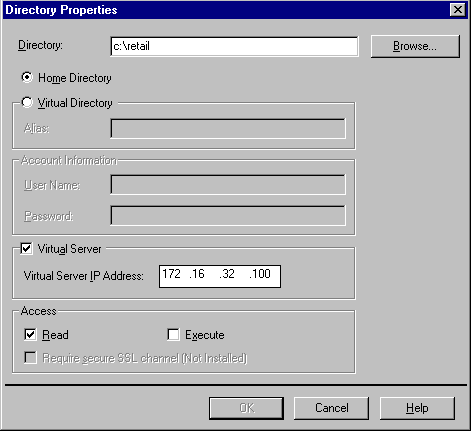
Figure 5.8 Specifying the IP address for a virtual server directory
If a single IP address is used on a computer running Internet Information Server, all directories created apply to that IP address. If two or more IP addresses are added to a computer running Internet Information Server, you must then select the Virtual Server check box and type an IP address in the Virtual Server IP Address box for each IIS directory you create. If you fail to select the Virtual Server check box and to specify an IP address, that directory will be available through all IP addresses assigned to the computer.
The default home directory (wwwroot) and the /Scripts directory created during installation are not assigned to a specific IP address. Because no IP address is assigned to the directories, the default home directory becomes the default home directory for all TCP/IP addresses assigned to that server.
The /Scripts directory is a good example of a case that calls for using a common directory between virtual servers by not specifying an IP address. You can locate the scripts for all virtual servers on the computer in the same common directory. For example, http://retail/scripts/order.dll and http://supply/scripts/update.exe both use files in the same physical directory.