
In order for a Windows 3.1 client to connect to a network, network software such as LAN Manager or Microsoft Networking Clients must be installed and configured. See the user documentation accompanying the LAN Manager or Microsoft Networks product for installation instructions. At Terra Flora, LAN Manager 2.2c is the product that will be installed to allow the Windows 3.1 clients to access the network.
Once LAN Manager is installed, the Config.sys and Windows\system.ini files will be updated and the network will start up automatically when the client running Windows 3.1 is started.
In addition, for a user to log onto a computer running Windows NT Server the user's account with necessary permissions must exist on the computer running Windows NT Server. For information on creating the user account and assigning permissions to access resources, see Microsoft Windows NT Server 4.0 Concepts and Planning, Chapter 1, "Managing Windows NT Server Domains," Chapter 2, "Working with User and Group Accounts," and Chapter 3, "Managing User Work Environments."
Once LAN Manager is installed, the LAN Manager Logon will display every time the Windows 3.1 client starts up.

If a User Account and permissions have been set up on the Windows NT Server, the user is authenticated to the Windows NT network. To access the file and print servers, the user supplies the network path and connects to the required Windows NT resources.
To connect to Windows NT resources
1. On Program Manager, click LAN MAN.
2. Click Net Admin.
3. Double-click Network.
The Drives - Network Connections dialog box appears.
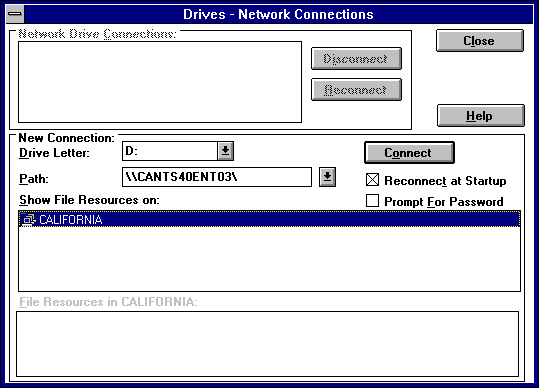
4. Select the Drive Letter for the connection.
5. In Path, type the path to the Windows NT Resources to which you want to connect.
6. To connect to the Windows NT Resources each time the computer starts up, select the Reconnect at Startup check box.
7. Click Connect.
Note
The user can connect to the network using File Manager. On the Disk menu, click Connect Network Drive and enter the path of the network resource to which you want to connect.