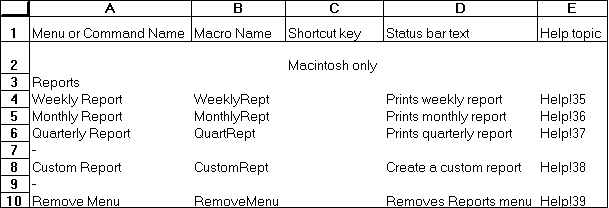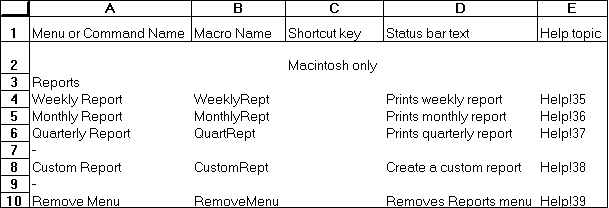ADD.MENU
Macro Sheets Only
Adds a menu to a menu bar. Use ADD.MENU to add a custom menu to a built-in or custom menu bar. You can also use ADD.MENU to restore built-in menus you have deleted with DELETE.MENU. ADD.MENU returns the position number in the menu bar of the new menu.
Syntax
ADD.MENU(bar_num, menu_ref, position1, position2)
Bar_num is the menu bar to which you want a menu added. Bar_num can be the ID number of a built-in or custom menu bar. See ADD.COMMAND for a list of ID numbers for built-in menu bars.
Menu_ref is an array or a reference to an area on the macro sheet that describes the new menu or the name of a deleted built-in menu you want to restore.
- Menu_ref must be made up of at least two rows and two columns of cells. The upper-left cell of menu_ref specifies the menu title, which is displayed in the menu bar. In the following example, the range A3:E10 is a valid menu_ref.
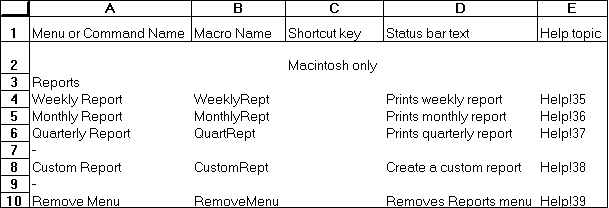
- The rest of the first column indicates the names of the commands. The corresponding rows in the second column give the names of the macros that run when the commands are chosen.
- You can also specify status-bar text and Help topics in the fourth and fifth columns of menu_ref. In Microsoft Excel for the Macintosh, you can specify shortcut keys in the third column of menu_ref.
Position1 specifies the placement of the new menu. Position can be the name of a menu, as text, or the number of a menu. Menus are numbered from left to right starting with 1. Menus are added to the left of the position specified.
- Use a hyphen (-) to represent a line separating commands on a menu. If you want to place a command before the second separator on a menu, use two hyphens (--), three hyphens for the third separator, and so on.
- If position1 is omitted, the menu is added to the end of the menu bar.
- If there is already a menu at position1, that menu is shifted to the right and the new menu is added in its place.
- If you are using ADD.MENU to restore a deleted built-in menu, you can use the position argument to put it back in its original place on the menu bar. For example, to restore the Data menu on the worksheet and macro sheet menu bar, use position 7. If position1 is omitted, the menu is added to the right of the last menu restored.
Position2 specifies the placement of a submenu.
- Use a hyphen (-) to represent a line separating commands on a menu. If you want to place a command before the second separator on a menu, use two hyphens (--), three hyphens for the third separator, and so on.
- Position2 can be a number indicating the position of the submenu on the menu. Commands are numbered from the top of the menu starting with 1 and include separators.
- Position2 can also be the name, as text, of an existing command above which you want to add the new command.
- If position2 is omitted, the command is added to the main menu, not the submenu.
Example
The following macro formula adds a new menu to the end of the worksheet menu bar, where A10:B15 is the menu_ref describing the menu:
ADD.MENU(1, A10:B15)
Related Functions
ADD.BAR Adds a menu bar
ADD.COMMAND Adds a command to a menu
DELETE.MENU Deletes a menu
ENABLE.COMMAND Enables or disables a menu or custom command
List of Customizing Functions