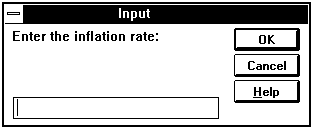
Macro Sheets Only
Displays a dialog box for user input. Returns the information entered in the dialog box. Use INPUT to display a simple dialog box for the user to enter information to be used in a macro.
The dialog box has an OK and a Cancel button. If you choose the OK button, INPUT returns the default value specified or the value typed in the edit box. If you choose the Cancel button, INPUT returns FALSE.
Syntax
INPUT(message_text, type_num, title_text, default, x_pos, y_pos, help_ref)
Message_text is the text to be displayed in the dialog box. Message_text must be enclosed in quotation marks.
Type_num is a number specifying the type of data to be entered.
Type_num Data type
0 Formula
1 Number
2 Text
4 Logical
8 Reference
16 Error
64 Array
You can also use the sum of the allowable data types for type_num. For example, for an input box that can accept formulas, text, or numbers, set type_num equal to 3 (the sum of 0, 1, and 2, which are the type specifiers for formula, number, and text). If type_num is omitted, it is assumed to be 2.
Title_text is text specifying a title to be displayed in the title bar of the dialog box. If title_text is omitted, it is assumed to be "Input".
Default specifies a value to be shown in the edit box when the dialog box is initially displayed. If default is omitted, the edit box is left empty.
X_pos, y_pos specify the horizontal and vertical position, in points, of the dialog box. A point is 1/72nd of an inch. If either or both arguments are omitted, the dialog box is centered in the corresponding direction.
Help_ref is a reference to a custom online Help topic in a text file, in the form "filename!topic_number".
For more information about custom Help topics, see HELP.
Remarks
Relative references entered in formulas in the INPUT dialog box are relative to the active cell at the time the INPUT function is calculated. If you are using the reference entered into the dialog box in a cell other than the active cell, it may not refer to the cells you intend it to. For example, if the active cell is A3 and you enter the formula "=A1+A2" in an INPUT dialog box, intending to add the values in those cells, and then use the FORMULA function to enter the formula in cell B3, the formula in cell B3 will read "=B1+B2" because you gave a relative reference. You can use FORMULA.CONVERT to solve this problem.
Examples
In Microsoft Excel for Windows, the following macro formula displays the following dialog box:
INPUT("Enter the inflation rate:", 1, "Inflation Rate", , , , "CUSTHELP.DOC!101")
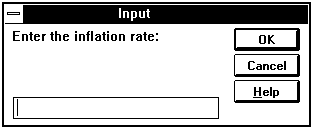
If you then enter 12%, INPUT returns the value 0.12.
In Microsoft Excel for the Macintosh, the following macro formula displays the following dialog box:
INPUT("Enter the inflation rate:", 1, "Inflation Rate", , , , "CUSTOM HELP!101")

If you then enter 12%, INPUT returns the value 0.12.
If the active cell is C2 and you enter the formula =B2*(1+$A$1) in response to the following macro formula:
INPUT("Enter your monthly increase formula:", 0)
INPUT returns "=RC[-1]*(1+R1C1)"
If you select the range $A$2:$A$8 in the INPUT dialog box:
REFTEXT|USA|002|001|001|common|UREFTEXT(INPUT("Please make your selection.", 8)) returns R2C1:R8C1
Related Functions
ALERT Displays a dialog box and a message
DIALOG.BOX Displays a custom dialog box
FORMULA.CONVERT Changes the style and type of references in a formula
HELP Displays a custom Help topic
List of Customizing Functions