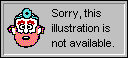
Visual Basic includes many features to help your code run properly in other locales, but it cannot automatically translate text from one language to another. For example, you might want your application to include menu text, dialog text, alert messages, and so on. At first, it might seem that you must type this text directly into your code, which prevents the code from becoming a truly transportable application. However, you can create a string table to replace specific quoted text with variables and references to worksheet names. The cells your worksheet names refer to can vary depending on the locale in which your code is running. In this way, you can display words and phrases that change depending on your user's locale.
For example, the following worksheet includes a string table for three languages.
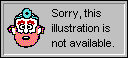
To use the string table, define names for cells in the Localized Strings column. You can use the Offset method to get the text in the other language columns. To work in English, use 0 (zero) for the columnOffset argument; to work in French, use 1 for the columnOffset argument; and to work in German, use 2 for the columnOffset argument. You can obtain the column offset value in any of the following ways:
The following code determines an offset code based on the language version of Microsoft Excel you're using.
Public GlobalOffsetCode
Sub GetGlobalOffsetCode()
Select Case Application.International(xlCountryCode)
Case 1: 'US English
GlobalOffsetCode = 1
Case 33: 'French
GlobalOffsetCode = 2
Case 49: 'German
GlobalOffsetCode = 3
Case Else: 'US English as the default language
GlobalOffsetCode = 1
End Select
End Sub
The following code uses this offset code to display an appropriate message box to welcome the user.
WelcomeMsg = ThisWorkbook.Worksheets("LocalizationTable").Range _
("Welcome").Offset(0, GlobalOffsetCode).Value
MsgBox WelcomeMsg
You can use a similar technique to change the text, positions, and sizes of items in dialog boxes, making your code truly transportable.