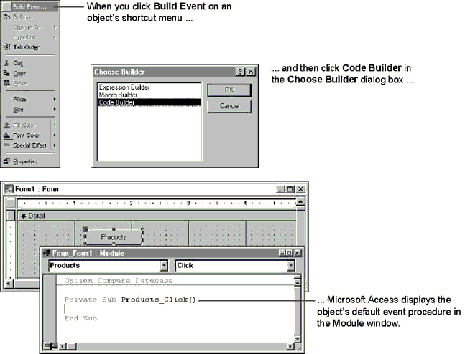
Many types of objects in Microsoft Access are most often associated with a particular event. For example, command buttons are most commonly associated with the Click event.
To make it easier for you to program responses to these default events, the shortcut menu includes the Build Event command. When you right-click on an object, and then click Build Event, Microsoft Access displays the Choose Builder dialog box. If you click Macro Builder, Microsoft Access sets the objectís default event property to the name of the macro you create. If you click Code Builder, Microsoft Access opens the Module window and displays the objectís default event procedure.
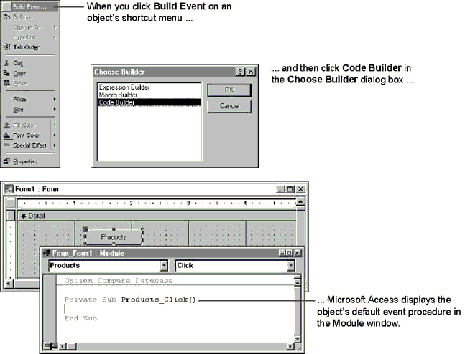
Note No event occurs for an object by default. The default event is only the event procedure that Microsoft Access displays when you click Build Event on the shortcut menu. Microsoft Access always runs the procedure associated with an object and the event that actually occurs, regardless of the objectís default event.
The following table shows the default events for Microsoft Access objects that have them.
| Object | Default event |
| Form | Load |
| Report | Open |
| Bound object frame | Updated |
| Unbound object frame | Updated |
| Image control | Click |
| Chart | Updated |
| Check box (not in option group) | Click |
| Check box (in option group) | GotFocus |
| Command button | Click |
| Label | Click |
| List box | BeforeUpdate |
| Option button (not in option group) | Click |
| Option button (in option group) | GotFocus |
| Rectangle | Click |
| Option group | BeforeUpdate |
| Toggle button (not in option group) | Click |
| Toggle button (in option group) | GotFocus |
| Subform/subreport | Enter |
| Text box | BeforeUpdate |
| Combo box | BeforeUpdate |
| Tab control | Click |
| Page | Click |
| Section (Report) | Format |
| Section (Form) | Click |