



| C H A P T E R 12 | Part 3 Upgrading to Microsoft Office | Microsoft Office Resource Kit |
| Upgrading from Previous Versions of Microsoft Excel |


|


|
|
The primary questions most Excel upgraders have are:
If you are upgrading from Excel version 4.0 or 5.0 or Excel 95, this chapter answers these questions for you.
As the following illustration shows, some platforms and versions of Excel share the same file format.
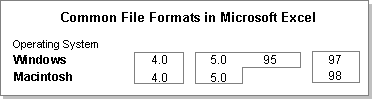
To convert a workbook from an earlier version of Excel to Excel 97 or Excel 98, simply open the workbook. Excel handles the conversion automatically. To complete the conversion, save the workbook in Excel 97 or Excel 98 format.
|
| This section describes the changes between Excel 95 for Windows and Excel 97 for Windows. Excel 97 is a major upgrade from previous versions of the application. For more information about the features and benefits of this upgrade, see Chapter 2, "What's New in Microsoft Office." |
What happens to my old workbooks when I open them in Excel 97? You can open files created in Excel 95 directly in Excel 97. All data and formatting created in Excel 95 are fully supported by Excel 97. However, sound notes created in previous versions of Excel are lost.
Can I share Excel 97 workbooks with users of previous versions? If your workgroup uses any combination of Excel 97, 95, or 5.0, users can exchange workbooks between versions. However, not all Excel 97 features are supported in previous versions. For more information, see "Sharing Workbooks with Microsoft Excel 5.0 or 95" later in this chapter.
Do my old macros still work in Excel 97? Excel 97 fully supports your Excel 95 Visual Basic for Applications macros. Because of changes to the Excel architecture, however, you may encounter some problems with macros written in Excel 95. For more information, see "Macro Changes" later in this chapter.
Tip To convert several documents at once to Excel 97 format, you can use the File Conversion Wizard, which is supplied with Excel 97. For more information about this wizard, see "Converting File Formats in Microsoft Excel" in Chapter 18, "Switching to Microsoft Excel."
The following sections summarize the Excel 95 commands that have changed location or functionality in Excel 97, as well as commands that are new in Excel 97.
File Menu
The following table describes changed commands on the File menu.
| This Excel 95 command | Changes to this in Excel 97 |
| Shared Lists | Renamed Share Workbook (Tools menu). For more information about enhanced multiuser workbook capabilities, see Chapter 30, "Workgroup Features in Microsoft Excel." |
| Send | Renamed Mail Recipient (Send To submenu). |
| Add Routing Slip | Renamed Routing Recipient (Send To submenu). |
The following table lists new commands that have been added to the File menu.
| This Excel 97 command | Allows you to |
| Send To submenu commands | Send a workbook to others electronically. For more information about working with messaging systems, see Chapter 28, "Working with Messaging Systems and Connectivity Software." |
Edit Menu
The following table describes changed commands on the Edit menu.
| This Excel 95 command | Changes to this in Excel 97 |
| Notes (Clear submenu) | Renamed Comments (Clear submenu). |
View Menu
The following table describes changed commands on the View menu.
| This Excel 95 command | Changes to this in Excel 97 |
| View Manager (requires View Manager addin) | Renamed Custom Views. This command no longer requires an addin. |
The following table lists new commands that have been added to the View menu.
| This Excel 97 command | Allows you to |
| Normal | Switch from other views to normal view. |
| Page Break Preview | Switch to page break preview, in which you can adjust page breaks and see how the worksheet will print. |
| Comments | Display or hide all comments on the worksheet. This command also displays the Reviewing toolbar, with which you can review existing comments and add new comments to the worksheet. |
| Custom Views | Create unique settings with which to view your document. Custom views can include print and filter settings and hidden rows or columns. |
Insert Menu
The following table describes changed commands on the Insert menu.
| This Excel 95 command | Changes to this in Excel 97 |
| Chart submenu commands | Removed. The Chart command now starts the Chart Wizard, with which you specify whether the new chart is inserted in a worksheet or in a new chart sheet. |
| Macro submenu commands | Removed. Macro sheets are no longer visible. Use the Visual Basic Editor (Tools menu, Macro submenu) to view the Visual Basic environment. |
| Note | Renamed Comment. Sound notes are not supported in Excel 97. |
The following table lists new commands that have been added to the Insert menu.
| This Excel 97 command | Allows you to |
| Hyperlink | Insert a World Wide Webstyle hyperlink to another Office document or to an Internet address. For more information about hyperlinks, see Chapter 24, "Integrating Microsoft Office with Your Intranet." |
Format Menu
The following table lists new commands that have been added to the Format menu.
| This Excel 97 command | Allows you to |
| Conditional Formatting | Apply formatting automatically to a cell if its value meets criteria you specify. |
Tools Menu
The following table describes changed commands on the Tools menu.
| This Excel 95 command | Changes to this in Excel 97 |
| Macro | Renamed Macros (Macro submenu). |
| Record Macro submenu commands | Moved to Record New Macro (Macro submenu). |
The following table lists new commands that have been added to the Tools menu.
| This Excel 97 command | Allows you to |
| Track Changes submenu commands | Mark or review changes to the active workbook. |
| Merge Workbooks | Merge changes from one copy of a workbook into another. For more information about workbook collaboration, see Chapter 30, "Workgroup Features in Microsoft Excel." |
Data Menu
The following table describes changed commands on the Data menu.
| This Excel 95 command | Changes to this in Excel 97 |
| PivotTable | Renamed PivotTable Report. |
| PivotTable Field | Removed. To hide or show PivotTable field items, doubleclick the field heading. |
The following table lists new commands that have been added to the Data menu.
| This Excel 97 command | Allows you to |
| Validation | Format cells to accept only a specific type or range of data, and to specify the messages users see when working in the range. |
Help Menu
The following table describes changed commands on the Help menu.
| This Excel 95 command | Changes to this in Excel 97 |
| Microsoft Excel Help Topics | Renamed Microsoft Excel Help. This command displays the Office Assistant, through which you view Help. |
| Answer Wizard | Removed. Gain access to the Answer Wizard feature through the Assistant. |
The following table lists new commands that have been added to the Help menu.
| This Excel 97 command | Allows you to |
| Contents and Index | Display the Help contents. |
| What's This? | Click any area of the screen (such as a toolbar or menu command) to see a brief explanation in a ScreenTip. |
| Microsoft on the Web submenu commands | Connect to the Microsoft home page on the Web (requires Internet access). For information about customizing these commands, see "Customizing Office Connections to the World Wide Web" in Chapter 7, "Customizing and Optimizing Microsoft Office." |
The Excel 97 file format differs from that of previous versions of Excel. If your workgroup is upgrading gradually to Excel 97, some users may have to share workbooks with users of Excel 95. Excel supports several strategies for sharing workbooks among different versions. For more information about changes in file format and strategies for sharing workbooks, see "Sharing Workbooks with Microsoft Excel 5.0 or 95" later in this chapter.
The Spreadsheet Solutions templates introduced in Excel 95 have been enhanced to take advantage of the forms capabilities and other new features available in Excel 97. For example, the Spreadsheet Solutions templates include support for merged cells, indented and rotated text, and data validation.
Although you can save the new Spreadsheet Solutions templates in Excel 95 format, Excel 95 may not have all the features required to fully support the templates. However, all Excel 95 templates work in Excel 97.
Tip In Windows 95 and Windows NT Workstation version 4.0, you can use a system policy to define the path to user and workgroup templates on a network server for all Excel users in your workgroup. In the System Policy Editor, set the following policies:
User\Office\Common\User Templates
User\Office\Common\Workgroup Templates
For more information, see "Using Windows System Policies to Customize Office" in Chapter 7, "Customizing and Optimizing Microsoft Office."
|
This section describes the changes between Excel version 5.0 for Windows or the Macintosh and Excel 97 (Windows) and Excel 98 (Macintosh). Excel 97 and Excel 98 are major upgrades from previous versions of the application. For more information about the features and benefits of this upgrade, see Chapter 2, "What's New in Microsoft Office."
What happens to my old workbooks when I open them in Excel 97 or Excel 98? You can open files created in Excel 5.0 directly in Excel 97 or 98. All data and formatting created in Excel 5.0 are fully supported in Excel 97 and 98. However, sound notes created in previous versions of Excel are lost.
Can I share Excel 97 and Excel 98 workbooks with users of previous versions? If your workgroup uses any combination of Excel 98, 97, 95, or 5.0, users can exchange workbooks among versions. However, not all Excel 97 and 98 features are supported in previous versions. For more information, see "Sharing Workbooks with Microsoft Excel 5.0 or 95" later in this chapter.
Do my old macros still work in Excel 97 and Excel 98? In most cases, your Visual Basic and XLM macros run unmodified in Excel 97 and 98. For more information about working with XLM code in Excel 97 and 98, see "Upgrading XLM Macros to Visual Basic for Applications" later in this chapter.
Tip To convert several documents at once to Excel 97 format, you can use the File Conversion Wizard, which is supplied with Excel 97. For more information about this wizard, see "Converting File Formats in Microsoft Excel" in Chapter 18, "Switching to Microsoft Excel."
The following sections summarize Excel 5.0 commands that have changed location or functionality in Excel 97 and Excel 98, as well as commands that are new in Excel 97 and Excel 98.
File Menu
The following table describes changed commands on the File menu.
| This Excel 5.0 command | Changes to this in Excel 97 and 98 |
| Find File | Removed. Document searching has been moved to the Open dialog box (File menu). For more information about locating Office documents, see Chapter 26, "Finding Microsoft Office Documents on the Network." |
| Summary Info | Renamed Properties. For more information about using document properties, see Chapter 23, "Tracking Collaboration With Document Properties." |
| Send | Renamed Mail Recipient (Send To submenu). |
| Add Routing Slip | Renamed Routing Recipient (Send To submenu). |
The following table lists new commands that have been added to the File menu.
| This Excel 97 or 98 command | Allows you to |
| Send To submenu commands | Send a workbook to others electronically. For more information about working with messaging systems, see Chapter 28, "Working with Messaging Systems and Connectivity Software." |
Edit Menu
The following table describes changed commands on the Edit menu.
| This Excel 5.0 command | Changes to this in Excel 97 and 98 |
| Notes (Clear submenu) | Renamed Comments (Clear submenu). |
View Menu
The following table describes changed commands on the View menu.
| This Excel 5.0 command | Changes to this in Excel 97 and 98 |
| View Manager (requires View Manager addin) | Renamed Custom Views. This command no longer requires an addin. |
The following table lists new commands that have been added to the View menu.
| This Excel 97 or 98 command | Allows you to |
| Normal | Switch from other views to normal view. |
| Page Break Preview | Switch to page break preview, in which you can adjust page breaks and see how the worksheet is to be printed. |
| Comments | Display or hide all comments on the worksheet. This command also displays the Reviewing toolbar, with which you can review existing comments and add new comments to the worksheet. |
| Custom Views | Create unique settings with which to view your document. Custom views can include print and filter settings and hidden rows or columns. |
Insert Menu
The following table describes changed commands on the Insert menu.
| This Excel 5.0 command | Changes to this in Excel 97 and 98 |
| Chart submenu commands | Removed. The Chart command now starts the Chart Wizard, with which you specify whether the new chart is inserted in a worksheet or in a new chart sheet. |
| Macro submenu commands | Removed. Macro sheets are no longer visible. Use the Visual Basic Editor (Tools menu, Macro submenu) to view the Visual Basic environment. |
| Note | Renamed Comment. Sound notes are not supported in Excel 97 or 98. |
The following table lists new commands that have been added to the Insert menu.
| This Excel 97 or 98 command | Allows you to |
| Hyperlink | Insert a Web-style hyperlink to another Office document or to an Internet address. For more information about hyperlinks, see Chapter 24, "Integrating Microsoft Office with Your Intranet." |
Format Menu
The following table lists new commands that have been added to the Format menu.
| This Excel 97 or 98 command | Allows you to |
| Conditional Formatting | Apply formatting automatically to a cell if its value meets criteria you specify. |
Tools Menu
The following table describes changed commands on the Tools menu.
| This Excel 5.0 command | Changes to this in Excel 97 and 98 |
| Macro | Functionality moved to the Run button in the Macro dialog box (Macro submenu). |
| Record Macro submenu commands | Moved to Record New Macro (Macro submenu). |
The following table lists new commands that have been added to the Tools menu.
| This Excel 97 or 98 command | Allows you to |
| Track Changes submenu commands | Mark or review changes to the active workbook. |
| Merge Workbooks | Merge changes from one copy of a workbook into another. For more information about workbook collaboration, see Chapter 30, "Workgroup Features in Microsoft Excel." |
Data Menu
The following table describes changed commands on the Data menu.
| This Excel 5.0 command | Changes to this in Excel 97 and 98 |
| PivotTable | Renamed PivotTable Report. |
| PivotTable Field | Removed. To hide or show PivotTable field items, doubleclick the field heading. |
The following table lists new commands that have been added to the Data menu.
| This Excel 97 or 98 command | Allows you to |
| Validation | Format cells to accept only a specific type or range of data, and to specify the messages users see when working in the range. |
Window Menu
The following table describes changed commands on the Window menu.
| This Excel 5.0 command | Changes to this in Excel 98 |
| Show Clipboard (Macintosh only) | Removed. |
| Help Menu (Windows only) |
The following table describes changed commands on the Help menu.
| This Excel 5.0 command | Changes to this in Excel 97 |
| Contents | Replaced by Contents and Index. |
| Search for Help On | Replaced by Microsoft Excel Help. This command displays the Office Assistant, through which you view Help. |
| Multiplan | Removed. |
The following table lists new commands that have been added to the Help menu.
| This Excel 97 command | Allows you to |
| Contents and Index | Display the Help contents. |
| What's This? | Click any area of the screen (such as a toolbar or menu command) to see a brief explanation in a ScreenTip. |
| Microsoft on the Web submenu commands | Connect to the Microsoft home page on the Web (requires Internet access). For information about customizing these commands, see "Customizing Office Connections to the World Wide Web" in Chapter 7, "Customizing and Optimizing Microsoft Office." |
| Apple Help Menu (Macintosh only) |
The following table describes changed commands on the Apple® Help menu.
| This Excel 5.0 command | Changes to this in Excel 98 |
| Quick Preview (Examples and Demos submenu) | Replaced by Microsoft Excel Help. This command displays the Assistant, through which you view Help. |
The following table lists new commands that have been added to the Apple Help menu.
| This Excel 98 command | Allows you to |
| Microsoft Excel Help | Display the Assistant, through which you view Help. |
| What's This? | Click any area of the screen (such as a toolbar or menu command) to see a brief explanation in Balloon™ Help. |
| Microsoft on the Web submenu commands | Connect to the Microsoft home page on the Web (requires Internet access). For information about customizing these commands, see "Customizing Office Connections to the World Wide Web" in Chapter 7, "Customizing and Optimizing Microsoft Office." |
The Excel 97 and Excel 98 file format differs from that of previous versions of Excel. If your workgroup is upgrading gradually to Excel 97 or 98, some users may have to share workbooks with users of Excel 95. Excel supports several strategies for sharing workbooks among different versions. For more information about changes in file format and strategies for sharing workbooks, see "Sharing Workbooks with Microsoft Excel 5.0 or 95" later in this chapter.
All Excel 5.0 templates work in Excel 97 and Excel 98. In Excel 5.0, templates are stored in the following locations.
| Operating system | Excel 5.0 templates location |
| Windows | Xlstart folder |
| Macintosh | Excel Startup Folder (5) folder |
In Excel 97 and Excel 98, builtin templates are stored in the following locations.
| Operating system | Excel 97 or 98 builtin templates location |
| Windows | Microsoft Office\Templates\Spreadsheet Solutions folder |
| Macintosh | Microsoft Office 98:Templates folder |
Custom templates in Excel 97 and Excel 98 are stored in the following locations.
| Operating system | Excel 97 or 98 custom templates location |
| Windows | Microsoft Office\Templates folder |
| Macintosh | Microsoft Office 98:Templates folder |
When you upgrade to Excel 97 or Excel 98, your custom chart autoformats are updated automatically. Custom autoformats are stored in the file Xl5galry.xls. The Office Setup program copies your existing Xl5galry.xls file to the folder that contains the Excel 97 or 98 program, and then renames the file Xlusrgal.xls. Builtin autoformats are stored in the file Xl8galry.xls.
Tip In Windows 95 and Windows NT Workstation 4.0, you can use a system policy to specify the path to a custom chart gallery named Xlusrgal.gra for all Excel users in your workgroup. In the System Policy Editor, set the following policy:
User\Excel\Miscellaneous\Chart Gallery
For more information, see "Using Windows System Policies to Customize Office" in Chapter 7, "Customizing and Optimizing Microsoft Office."
Because of architectural changes in Excel 97 for Windows, some Visual Basic for Applications macros written in Excel 95 may not perform as expected in Excel 97. Many common macro problems are documented in the Office 97 Resource Kit Help file, which is included with the Tools and Utilities. Of these, the most common problems are described in the following articles:
| Tools and Utilities The Office Resource Kit Tools and Utilities include the Office 97 Resource Kit Help file, a collection of Knowledge Base articles about Office 97 for Windows written by Microsoft Product Support Services. For more information, see "Microsoft Technical Support Help File" in Appendix A, "Microsoft Office Resource Kit Tools and Utilities." |
| World Wide Web For the latest information about Excel macro compatibility, connect to the Office Developer Site home page at: |
|
If your workgroup is upgrading gradually to Excel 97 (Windows) or Excel 98 (Macintosh), some users may have to share workbooks with users of Excel 5.0 or Excel 95. There are two strategies for sharing workbooks among different versions of Excel:
The following table summarizes the advantages and disadvantages of each strategy.
| Strategy | Advantages | Disadvantages |
| Save Excel 97 or 98 workbooks in a dual file format (Microsoft Excel 97 and 5.0/95 format or Microsoft Excel 98 and 5.0/95 format) | All Excel users can open and edit workbooks. Excel 5.0 or Excel 95 users do not need to install additional software. | Workbook file size and save time increase substantially. Excel 5.0 and Excel 95 users might lose data or formatting if they save the workbook. |
| Save Excel 97 or 98 workbooks in Microsoft Excel 5.0/95 format | All Excel users can open, edit, and save workbooks. | Excel 97 and 98 users cannot take advantage of features unique to Excel 97 or 98. |
Note Because the file formats between Excel 5.0 and Excel 95 are very similar, these two versions are considered together in the following sections.
Saving Workbooks in a Dual File Format
The new Microsoft Excel 97 & 5.0/95 Workbook (Windows) and Microsoft Excel 98 & 5.0/95 Workbook (Macintosh) dual file formats are designed for workgroups that are upgrading gradually to Excel 97 or 98. You can standardize your workgroup on one of these formats until all Excel 5.0 and Excel 95 users have upgraded to Excel 97 or 98. This step ensures that all Excel users have a common file format with which to collaborate on shared workbooks.
When an Excel 97 or 98 user saves a workbook in the Microsoft Excel 97 & 5.0/95 format or Microsoft Excel 98 & 5.0/95 format, Excel creates two data streams in the workbook file: one for Excel 97 or Excel 98, and another for Excel 5.0 and Excel 95. Excel 97 and Excel 98 first write the 5.0/95 data stream to the file, and then write the 97 or 98 data stream. When writing the 5.0/95 data stream, Excel has the same conversion limitations described in "Saving Workbooks in Microsoft Excel 5.0 or 95 Format" later in this chapter.
When Excel 5.0 or Excel 95 users open a workbook saved in Microsoft Excel 97 & 5.0/95 format or Microsoft Excel 98 & 5.0/95 format, they are prompted to open the workbook read-only, although they can open the file read/write. Excel 5.0 or Excel 95 reads only the 5.0/95 data stream in the file. When it encounters the end of the 5.0/95 data stream, it disregards the remainder of the file (that is, the 97 or 98 data stream). Consequently, if an Excel 5.0 or Excel 95 user saves the workbook, the 97 or 98 data stream is permanently lost.
Tip Excel 97 and Excel 98 users can save a workbook in the Microsoft Excel 97 & 5.0/95 format or Microsoft Excel 98 & 5.0/95 format, and then designate it as read-only. Then Excel 5.0 or Excel 95 users must open the workbook read-only. Excel 5.0 or Excel 95 users see only the 5.0/95 data stream, and they cannot edit or remove the 97 or 98 data stream.
Because the dual file formats store both Microsoft Excel 97 or 98 and 5.0/95 data streams in a single file, saving workbooks in dual formats can cause a file to increase in size. Although file open time is not affected, file save time in Microsoft Excel 97 or 98 increases. Otherwise, the new dual formats in Excel 97 and 98 have no effect on performance.
Users of Excel 97 can save documents in Microsoft Excel 97 & 5.0/95 format. Likewise, users of Excel 98 can save documents in Microsoft Excel 98 & 5.0/95 format.
![]() To
save a workbook in a dual format
To
save a workbook in a dual format
– or –
In the Save file as type box, click Microsoft Excel 98 & 5.0/95 Workbook (Macintosh).
Tip End users can also specify the default format in which Excel 97 or 98 saves new workbooks.
![]() To
specify the default format in which to save workbooks
To
specify the default format in which to save workbooks
For more information about selecting a default format in which to save workbooks, see "Specifying the Default Format in Which to Save Office Documents" in Chapter 22, "Supporting Multiple Versions of Microsoft Office."
| How to Make 97 and 5.0/95 Format the Default for Your Workgroup |
In Windows 95 and Windows NT Workstation version 4.0, you can use a system policy to define the default value for the Save as type option in the Save As dialog box (File menu) for all Excel users in your workgroup. In the Windows System Policy Editor, set the following policy:
User\Excel 97\Tools_Options\Transition\Default Save
For more information, see "Using Windows System Policies to Customize Office" in Chapter 7, "Customizing and Optimizing Microsoft Office."
When to Use Dual File Formats
The following sample scenarios may help you and your workgroup make the best use of the Excel 97 and 98 dual file formats.
| Scenario | Recommendation |
| A Microsoft Office 95 user receives a compound document from a Microsoft Office 97 user. The compound document includes an embedded object in the 97 & 5.0/95 format. The Microsoft Office 95 user does not want to alter the format of the embedded object, but needs to activate it. | The Microsoft Office 95 user should open the compound document readonly. |
| An Excel 97 user wants to publish a workbook in the 97 & 5.0/95 format to an audience of Excel 97 and 95 users. However, the Excel 97 user does not want any Excel 95 users to alter the workbook. | The Excel 97 user should enter a writereservation password when saving the workbook and distribute the password only to other Excel 97 users. This step still allows Excel 95 users to open the workbook readonly. |
| An Excel 97 or 98 user must transmit a workbook to Excel 5.0 and Excel 95 users by modem. | The Excel 97 or 98 user should save the workbook in 5.0 or 95 format, since the resulting file is much smaller and transmits more quickly. |
Saving Workbooks in Microsoft Excel 5.0 or 95 Format
Excel 97 and 98 can save workbooks in previous formats; however, not all Excel 97 (Windows) or Excel 98 (Macintosh) features are supported in previous versions. Because of changes to the Excel file format, saving an Excel 97 or 98 workbook in a previous version can result in lost data and lost or changed formatting. This section describes features that are not fully supported in Excel 5.0 or Excel 95.
Tip If you must save an Excel 97 workbook in 5.0 or 95 format but you want to copy or link a portion of the workbook into an ActiveX container (for example, a Microsoft Word document), save the workbook in 5.0 or 95 format before you create the ActiveX object. This step ensures that Excel creates the proper graphic representation of the object (an Excel 5.0 or 95 representation) in the container application.
Basic Use Features
The following table describes new features in Excel 97 and Excel 98 that may affect your data or formatting in previous versions.
| When this Excel 97 or 98 feature | Is saved in Excel 5.0 or 95 format |
| 32,000 characters per cell | Characters beyond the 255th character are truncated. |
| 65,536 rows per worksheet | Data in rows below row 16,384 are truncated. |
Formatting Features
The following table describes new features in Excel 97 and Excel 98 that may affect your data or formatting in previous versions.
| When this Excel 97 or 98 feature | Is saved in Excel 5.0 or 95 format |
| Angled text | Angled text is reformatted to horizontal orientation. |
| Conditional formatting | Conditional formatting is lost, and cells are reformatted as normal text. |
| Data validation | Lost in the conversion. |
| Indenting within cells | Indentation within a cell is lost, and data remains leftaligned. |
| Merge cells option on the Alignment tab in the Cells dialog box (Format menu) | Merged cells are unmerged. |
| New border styles | New border styles are converted to the nearest border style available in Excel 5.0 or 95. |
| Partial page breaks | Partial page breaks are converted to full page breaks. |
| Shrink to fit option on the Alignment tab in the Cells dialog box (Format menu) | Text and data retain the same point size they had before Shrink to fit was selected. |
Formulas and Functions Features
The following table describes new features in Excel 97 and Excel 98 that may affect your data or formatting in previous versions.
| When this Excel 97 or 98 feature | Is saved in Excel 5.0 or 95 format |
| Defined labels | Lost in the conversion. |
| English language references in formulas | English language references are converted to A1 reference notations. However, names of named cells and ranges are preserved. |
Charting Features
The following table describes new features in Excel 97 and Excel 98 that may affect your data or formatting in previous versions.
| When this Excel 97 or 98 feature | Is saved in Excel 5.0 or 95 format |
| 3D bar shapes (cylinder, pyramid, and cone) | 3D shapes are converted to 3D column charts. |
| Angled text on axis and data labels | The text is formatted straight (0 degrees). |
| Bubble chart format | Bubble charts are converted to type 1 XY scatter charts. |
| Data tables on charts | Lost in the conversion. |
| Gradient fills | Gradient fills are converted to the nearest color and pattern. |
| Office Art objects | Office Art objects are converted to the nearest available shape and tool. |
| Pieofpie and barofpie chart types | These charts are converted to type 1 pie charts. |
| Time series axis | Special scaling information is lost, and the axis is converted to a normal category axis. |
PivotTable Features
The following table describes new features in Excel 97 and Excel 98 that may affect your data or formatting in previous versions.
| When this Excel 97 or 98 feature | Is saved in Excel 5.0 or 95 format |
| Calculated fields, calculated items, and formatting based on structure | These PivotTable features are preserved until the user makes changes to or refreshes the PivotTable data. Then they are lost. |
| PivotTable properties sheet | All new properties are lost. These include:
|
| Preserved formatting | Formatting is saved, but structured behavior is lost as soon a the user makes changes to or refreshes the PivotTable data. |
Workgroup and Internet Features
The following table describes new features in Excel 97 and Excel 98 that may affect your data or formatting in previous versions.
| When this Excel 97 or 98 feature | Is saved in Excel 5.0 or 95 format |
| Comments | Comments are converted to CellTips. |
| Hyperlink (Insert menu) | The HYPERLINK value is lost. |
| Multiuser workbooks | Sharing is disabled, and the change log is lost. |
| Revision marks and audit trail | Lost in the conversion; the change log is also lost. |
Data Access Features
The following table describes new features in Excel 97 and Excel 98 that may affect your data access in previous versions.
| When this Excel 97 or 98 feature | Is saved in Excel 5.0 or 95 format |
| Parameterized queries | Parameterized queries cannot be executed or edited. |
| Report templates | Lost in the conversion. |
| Shared queries (connections without a data source name, or DSN) | Files that contain connections without DSN are supported in Excel 95 (with ODBC 2.0). In Excel 5.0 (with ODBC 1.0) the user is prompted for connection information. |
Programmability Features
The following table describes new features in Excel 97 and Excel 98 that may affect your programming in previous versions.
| When this Excel 97 or 98 feature | Is saved in Excel 5.0 or 95 format |
| New Excel 97 and 98 objects, methods, and properties | Not all programming elements are supported. For more information about compatibility, see "Macro Changes" earlier in this chapter. |
| ActiveX controls (formerly OLE controls or OCX) | ActiveX controls appear in the workbook but cannot be used. |
| User forms dialog controls | Lost in the conversion. |
|
This section describes the changes between Excel version 4.0 for Windows or the Macintosh and Excel 97 (Windows) and Excel 98 (Macintosh). Excel 97 and Excel 98 are major upgrades from previous versions of the application. For more information about the features and benefits of this upgrade, see Chapter 2, "What's New in Microsoft Office."
What happens to my old worksheets and workbooks when I open them in Excel 97 or Excel 98? You can open files created in Excel 4.0 directly in Excel 97 or 98. All data and formatting created in Excel 4.0 are fully supported in Excel 97 and 98. However, sound notes created in previous versions of Excel are lost.
Can I share Excel 97 or Excel 98 workbooks with users of previous versions? If your workgroup uses any combination of Excel 98, 97, 95, 5.0, or 4.0, users can exchange workbooks among versions. However, not all Excel 97 and 98 features are supported in previous versions. For more information, see "Sharing Workbooks with Microsoft Excel 4.0" later in this chapter.
Do my old macros still work in Excel 97 and Excel 98? In most cases, your XLM macros run unmodified in Excel 97 and 98. For more information about working with XLM code in Excel 97 and 98, see "Upgrading XLM Macros to Visual Basic for Applications" earlier in this chapter.
Tip To convert several documents at once to Excel 97 for Windows format, you can use the File Conversion Wizard, which is supplied with Excel 97. For more information about this wizard, see "Converting File Formats in Microsoft Excel" in Chapter 18, "Switching to Microsoft Excel."
The following sections summarize the Excel 4.0 commands that have changed location or functionality in Excel 97 and Excel 98, as well as commands that are new in Microsoft Excel 97 and Excel 98.
File Menu
The following table describes changed commands on the File menu.
| This Excel 4.0 command | Changes to this in Excel 97 and 98 |
| Links | Moved to Edit menu. |
| Save Workbook | Removed. Because the workbook is the Excel 97 or 98 document type, click Save to save a workbook. |
| Delete | Removed. To delete a workbook in Excel 97 (Windows), rightclick it in the Open dialog box (File menu), and then click Delete on the shortcut menu. To delete a workbook in Excel 98 (Macintosh), open the workbook, and then click Delete Sheet (Edit menu). |
| Print Report | Renamed Report Manager (View menu). |
| Send Mail | Renamed Mail Recipient (Send To submenu). For more information about using Excel 97 or 98 with email, see Chapter 28, "Working with Messaging Systems and Connectivity Software." |
Edit Menu
The following table describes changed commands on the Edit menu.
| This Excel 4.0 command | Changes to this in Excel 97 and 98 |
| Paste Link | Paste Special. |
| Fill Right and Fill Down | Moved to Fill submenu. |
The following table lists new commands that have been added to the Edit menu.
| This Excel 97 or 98 command | Allows you to |
| Delete Sheet | Delete the active sheet from the workbook. |
| Move or Copy Sheet | Move or copy the active sheet in the workbook. |
| Find | Search the active sheet. This command was moved from the Formula menu. |
| Replace | Replace characters in selected cells or on the active sheet. This command was moved from the Formula menu. |
| Go To | Select a specific cell or named range. This command was moved from the Formula menu. |
| Links | Edit or update links. |
| Object | Edit, open, or convert an embedded object. |
Formula Menu
The Formula menu has been removed in Excel 97 and Excel 98. The following table describes the new locations or functionality of Excel 4.0 Formula menu commands.
| This Excel 4.0 command | Changes to this in Excel 97 and 98 |
| Paste Name | Removed. To paste a name into a formula, select it from the name box on the formula bar. |
| Paste Function | Renamed Function (Insert menu). |
| Define Name | Renamed Define (Insert menu, Name submenu). |
| Create Names | Renamed Create (Insert menu, Name submenu). |
| Apply Names | Renamed Apply (Insert menu, Name submenu). |
| Note | Renamed Comment (Insert menu). |
| Goto | Renamed Go To (Edit menu). |
| Find | Moved to Find (Edit menu). |
| Replace | Moved to Replace (Edit menu). |
| Select Special | Removed. Use the Special button in the Go To dialog box (Edit menu). |
| Show Active Cell | Removed. The active cell reference appears in the name box on the formula bar. |
| Outline | Renamed Group and Outline (Data menu). |
| Goal Seek | Moved to Goal Seek (Tools menu). |
| Scenario Manager | Renamed Scenarios (Tools menu). |
| Solver | Moved to Solver (Tools menu). |
Format Menu
The following table describes changed commands on the Format menu.
| This Excel 4.0 command | Changes to this in Excel 97 and 98 |
| Number | Moved to the Number tab in the Format Cells dialog box (Format menu). |
| Alignment | Moved to the Alignment tab in the Format Cells dialog box (Format menu). |
| Font | Moved to the Font tab in the Format Cells dialog box (Format menu). |
| Borders | Moved to the Border tab in the Format Cells dialog box (Format menu). |
| Patterns | Moved to the Patterns tab in the Format Cells dialog box (Format menu). |
| Cell Protection | Moved to the Protection tab in the Format Cells dialog box (Format menu). |
| Row Height | Renamed Height (Row submenu). |
| Column Width | Renamed Width (Column submenu). |
| Justify | Renamed AutoFit Selection (Column submenu). |
| Bring to Front and Send to Back | Moved to the Order submenu on the object's shortcut menu. |
| Group | Moved to the Grouping submenu on the object's shortcut menu. |
| Object Properties | Moved to the Properties tab in the Format Object dialog box. |
The following table lists new commands that have been added to the Format menu.
| This Excel 97 or 98 command | Allows you to |
| Sheet submenu commands | Rename, hide, or change the background of a sheet within a workbook. |
| Conditional Formatting | Apply formatting automatically to a cell if its value meets criteria you specify. |
Data Menu
The following table describes changed commands on the Data menu.
| This Excel 4.0 command | Changes to this in Excel 97 and 98 |
| Find, Extract, and Delete | Removed. Database search functionality has been incorporated into commands on the Filter submenu (Data menu). |
| Set Database, Set Criteria, and Set Extract | Removed. It is not necessary to define a database (by naming a range Database). In Excel 97 and 98, you can filter, sort, and perform other database activities with any contiguous range. |
| Series | Functionality incorporated into the AutoFill mouse action (dragging the fill handle). Windows users can create custom AutoFill lists on the Custom Lists tab in the Options dialog box (Tools menu).
Macintosh users can click Preferences (Tools menu), click the Edit tab, and then select the Allow cell drag and drop check box. |
| Parse | Removed. Parsing functionality has been incorporated into Text to Columns (Data menu). |
| Crosstab | Removed. Crosstab functionality has been incorporated into PivotTable Report (Data menu). |
The following table lists new commands that have been added to the Data menu.
| This Excel 97 or 98 command | Allows you to |
| Filter submenu commands | Filter any contiguous range of data. |
| Subtotals | Add subtotals to any contiguous range of numeric data. |
| Validation | Format cells to accept only a specific type or range of data, and to specify the messages users see when working in the range. |
| Text to Columns | Start the Convert Text to Columns Wizard, with which you can parse text strings (such as tabdelimited text) into columns on the worksheet. |
| Template Wizard | Create a template you can use as a form to enter data in a database. |
| Group and Outline submenu commands | Create, promote, or demote outline levels. |
| Get External Data submenu commands | Start Microsoft Query. |
| Refresh Data | Update data sources specified with Get External Data (Data menu). |
| Access Form (Windows only) | Start AccessLinks, with which you can create a Microsoft Access data entry form for an Excel list. Microsoft Access must be installed on the same computer. |
| Access Report (Windows only) | Start the Access Report Wizard, with which you can create an Access report with Excel data. Microsoft Access must be installed on the same computer. |
| Convert to Access (Windows only) | Convert an Excel list to a Microsoft Access database. Microsoft Access must be installed on the same computer. |
Options Menu
The Options menu has been removed. The following table describes the new locations and functionality of Options menu commands.
| This Excel 4.0 command | Changes to this in Excel 97 and 98 |
| Set Print Area | Moved to Print Area submenu (File menu). |
| Set Print Titles | Moved to the Sheet tab in the Page Setup dialog box (File menu). |
| Set Page Break | Renamed Page Break (Insert menu). |
| Display | In Windows, moved to the View tab in the Options dialog box (Tools menu). On the Macintosh, moved to the View tab in the Preferences dialog box (Tools menu). |
| Toolbars | Moved to Toolbars submenu (View menu). |
| Color Palette | In Windows, moved to the Color tab in the Options dialog box (Tools menu). On the Macintosh, moved to the Color tab in the Preferences dialog box (Tools menu). |
| Protect Document | Moved to Options button in the Save As dialog box (File menu). |
| Calculation | In Windows, moved to the Calculation tab in the Options dialog box (Tools menu). On the Macintosh, moved to the Calculation tab in the Preferences dialog box (Tools menu). |
| Workspace | In Windows, moved to the View and Transition tabs in the Options dialog box (Tools menu). On the Macintosh, moved to the View and Transition tabs in the Preferences dialog box (Tools menu). |
| Addins | Moved to AddIns (Tools menu). |
| Spelling | Moved to Spelling (Tools menu). |
| Group Edit | Removed. To edit a group of worksheets, click the tab for the first sheet, and then hold down SHIFT (if adjacent) or CTRL (if nonadjacent) and click the tab for another sheet. |
| Analysis Tools | Removed. The analysis tools functionality has been built into Excel 97 and 98. |
Macro Menu
The Macro menu has been removed. The following table describes the new locations and functionality of Macro menu commands.
| This Excel 4.0 command | Changes to this in Excel 97 and 98 |
| Run | Functionality moved to the Run button in the Macro dialog box (Tools menu, Macro submenu). |
| Record | Moved to Record New Macro (Tools menu, Macro submenu). |
| Relative Record | Functionality moved to the Relative Reference button (Stop Recording toolbar). This toolbar is visible only when recording a macro. |
| Start Recorder, Set Recorder, Resume, and Assign to Object | Removed. |
Window Menu
The following table describes changed commands on the Window menu.
| This Excel 4.0 command | Changes to this in Excel 97 and 98 |
| View | Renamed Custom Views (View menu). This command no longer requires an addin. |
Help Menu (Windows only)
The following table describes changed commands on the Help menu.
| This Excel 4.0 command | Changes to this in Excel 97 |
| Contents and Search | Renamed Microsoft Excel Help. This command displays the Office Assistant, through which you view Help. |
| Product Support | Functionality moved to the Tech Support button in the About Microsoft Excel dialog box (Help menu). |
| Introducing Microsoft Excel and Learning Microsoft Excel | Removed. |
| Multiplan | Removed. Although Microsoft Excel no longer includes a Multiplan Help feature, you can still exchange documents with Multiplan through the Symbolic Link (SYLK) format. For more information, see Chapter 18, "Switching to Microsoft Excel." |
The following table lists new commands that have been added to the Help menu.
| This Excel 97 command | Allows you to |
| Contents and Index | Display the Help Contents. |
| What's This? | Click any area of the screen (such as a toolbar or menu command) to see a brief explanation in a ScreenTip. |
| Microsoft on the Web submenu commands | Connect to the Microsoft home page on the Web (requires Internet access). For information about customizing these commands, see "Customizing Office Connections to the World Wide Web" in Chapter 7, "Customizing and Optimizing Microsoft Office." |
Apple Help Menu (Macintosh Only)
The following table describes changed commands on the Apple Help menu.
| This Excel 4.0 command | Changes to this in Excel 98 |
| Excel Contents and Excel Index | Consolidated in Contents and Index. |
| Excel Search For Help On | Removed. Use Microsoft Excel Help to display the Assistant, through which you view Help. |
| Excel Technical Support | Functionality moved to the Tech Support button on the About Microsoft Excel dialog box (Apple Help menu). |
The following table lists new commands that have been added to the Apple Help menu.
| This Excel 98 command | Allows you to |
| Contents and Index | Display Excel Help. |
| What's This? | Click any area of the screen (such as a toolbar or menu command) to see a brief explanation in Balloon Help. |
| Microsoft on the Web | Connect to the Microsoft home page on the Web (requires Internet access). |
Upgrading XLM Macros to Visual Basic for Applications
In Excel 97 (Windows) or Excel 98 (Macintosh), you can open and run XLM macros created in Excel 4.0 or later. You must modify your macro code under the following conditions:
For more information about upgrading XLM macros, see the following:
|
If your workgroup is upgrading gradually to Excel 97 (Windows) or Excel 98 (Macintosh), some users may have to share documents with users of Excel 4.0. Excel 97 and 98 users can save their documents in Excel 4.0 format.
![]() To
save a workbook in Excel 4.0 format
To
save a workbook in Excel 4.0 format
– or –
To save only the active sheet, in the Save as type box (Windows) or Save file as type box (Macintosh), click Microsoft Excel 4.0 Worksheet.
Tip End users can specify the default format in which Excel 97 or 98 saves new workbooks.
![]() To
specify the default format in which to save workbooks
To
specify the default format in which to save workbooks
For more information about selecting a default format in which to save workbooks, see "Specifying the Default Format in Which to Save Office Documents" in Chapter 22, "Supporting Multiple Versions of Microsoft Office."
| Tip In Windows 95 or Windows NT Workstation 4.0, you can use a system policy to define the default value for the Save as type option in the Save As dialog box (File menu) for all Excel users in your workgroup. In the System Policy Editor, set the following policy: |
User\Excel 97\Tools_Options\Transition\Default Save
For more information, see "Using Windows System Policies to Customize Office" in Chapter 7, "Customizing and Optimizing Microsoft Office."
Because not all Excel 97 and 98 features are supported in Excel 4.0, saving in 4.0 format can result in loss of data or formatting. The following sections describe the Excel 97 and 98 features that are not fully supported in Excel 4.0.
Basic Use Features
The following table describes new features in Excel 97 and Excel 98 that may affect your data or formatting in previous versions.
| When this Excel 97 or 98 feature | Is saved in Excel 4.0 format |
| Multisheet workbook | In Excel 4.0 workbook format, each sheet is converted to a bound sheet in an Excel 4.0 workbook. In Excel 4.0 worksheet format, only the active sheet is saved. |
| 32,000 characters per cell | Characters beyond 255th character are truncated. |
| 65,536 rows per worksheet | Data in rows below row 16,384 are truncated. |
Formatting Features
The following table describes new features in Excel 97 and Excel 98 that may affect your data or formatting in previous versions.
| When this Excel 97 or 98 feature | Is saved in Excel 4.0 format |
| Angled text | Angled text is reformatted to horizontal orientation. |
| Conditional formatting | Conditional formatting is lost, and cells are reformatted as normal text. |
| Data validation | Lost in the conversion. |
| Indenting within cells | Indentation within a cell is lost, and data remains leftaligned. |
| Merge cells option on the Alignment tab in the Cells dialog box (Format menu) | Merged cells are unmerged. |
| New border styles | New border styles are converted to the nearest border style available in Excel 4.0. |
| Partial page breaks | Partial page breaks are converted to full page breaks. |
| Shrink to fit option on the Alignment tab in the Cells dialog box (Format menu) | Text and data retain the same point size they had before Shrink to fit was selected. |
Formulas and Functions Features
The following table describes new features in Excel 97 and Excel 98 that may affect your data or formatting in previous versions.
| When this Excel 97 or 98 feature | Is saved in Excel 4.0 format |
| Defined labels | Lost in the conversion. |
| English language references in formulas | English language references are converted to A1 reference notations. However, names of named cells and ranges are preserved. |
Charting Features
The following table describes new features in Excel 97 and Excel 98 that may affect your data or formatting in previous versions.
| When this Excel 97 or 98 feature | Is saved in Excel 4.0 format |
| Excel 97 or 98 chart types | Chart types are converted to the nearest chart type available in Excel 4.0. |
| 3D bar shapes (cylinder, pyramid, and cone) | 3D shapes are converted to column charts. |
| Angled text on axis and data labels | The text is formatted straight (0 degrees). |
| Combination charts | All series are returned to a primary type. |
| Data tables on charts | Data tables are lost. |
| Error bars | Lost in the conversion. |
| Gradient fills | Gradient fills are converted to the nearest color and pattern. |
| Office Art objects | Office Art objects are converted to the nearest available shape and tool. |
| Pieofpie and barofpie chart types | These chart types are converted to type 1 pie charts. |
| Time series axis | Special scaling information is lost, and the axis is converted to a normal category axis. |
| Trend lines | Lost in the conversion. |
PivotTable Features
The following table describes new features in Excel 97 and Excel 98 that may affect your data or formatting in previous versions.
| When this Excel 97 or 98 feature | Is saved in Excel 4.0 format |
| Excel 97 and 98 PivotTables | PivotTables are converted to static data; they cannot be converted to an Excel 4.0 Crosstab report. |
Workgroup and Internet Features
The following table describes new features in Excel 97 and Excel 98 that may affect your data or formatting in previous versions.
| When this Excel 97 or 98 feature | Is saved in Excel 4.0 format |
| Comments | Comments are converted to notes. |
| Hyperlink (Insert menu) | The HYPERLINK value is lost. |
| Multiuser workbooks | Sharing is disabled and the change log is lost. |
| Revision marks and audit trail | Lost in the conversion; the change log is also lost. |
Data Access Features
The following table describes new features in Excel 97 and Excel 98 that may affect your data access in previous versions.
| When this Excel 97 or 98 feature | Is saved in Excel 4.0 format |
| Parameterized queries | Parameterized queries cannot be executed or edited. |
| Report templates | Lost in the conversion. |
Programmability Features
The following table describes new features in Excel 97 and Excel 98 that may affect your programming in previous versions.
| When this Excel 97 or 98 feature | Is saved in Excel 4.0 format |
| New Excel 97 or 98 objects, methods, and properties | Not all programming elements are supported. For more information about compatibility, see "Upgrading XLM Macros to Visual Basic for Applications" earlier in this chapter. |
| ActiveX controls (formerly OLE controls or OCX) | Lost in the conversion. |
| User forms dialog controls | Lost in the conversion. |
|