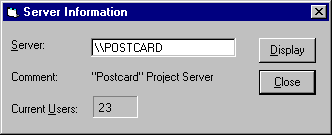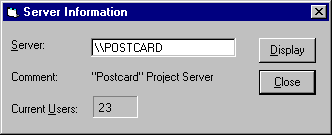Using Appropriate Controls for Displaying Information
Windows provides the following controls for displaying information to the user: static controls, read-write edit controls, read-only edit controls, and status controls
Making the proper choice of control can improve the keyboard access to your application as well as its compatibility with accessibility aids. To choose a control that is appropriate for the user's interaction with the information, follow these guidelines:
- Use static controls for labels. In the illustration that follows, the words "Server:," "Comment:," and "Current Users:" identify accompanying controls and are displayed as static controls.
- Use read-write edit controls for values that the user can edit directly. In the illustration that follows, the server name is an edit control that starts with a default value, which the user can freely change. Read-write edit controls should always have visible borders.
- Use read-only edit controls for values that the user cannot edit. In the illustration that follows, the comment about the server is represented by a read-only edit control, which allows the user to select the text and copy it to the clipboard or to drag it to another document. This control is also included in the tab order so that a user can navigate to it using the keyboard. (Note that the label for read-only edit controls is not required to have underlined access keys.)
- Use status controls from the common controls library to display values that may change dynamically as the user watches. In the illustration that follows, the number of current users can change. In addition to being consistent with other applications, these controls provide information to screen review utilities, which may notify the user when values change.
The following illustration shows the static, read-only edit, write-only edit, and status controls described in the preceding list.