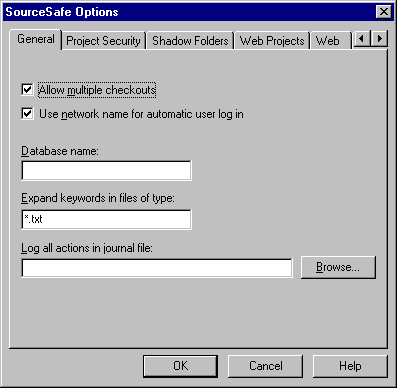
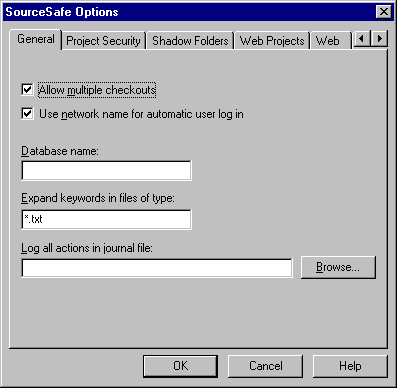
Sets general user options.
Settings affect all users in VSS Administrator's user list.
To display the General Tab:
Controls whether many people can check out one file simultaneously. Under ordinary circumstances, only one person can have a file checked out of VSS at one time. If you select this box, however, VSS allows many people to check out the same file. When the first user checks in the file, VSS updates the file; thereafter, VSS merges in all subsequent changes.
Sets whether VSS reads users' logon names from the operating system. If you select this box, VSS automatically attempts to get usernames from the operating system. Clear this box if you want users to use logon names different from their network logon names  VSS displays a Login dialog box unless users supply a username in some other way (with an environment variable, for example).
VSS displays a Login dialog box unless users supply a username in some other way (with an environment variable, for example).
Sets the name of the current VSS database as displayed in the VSS Explorer title bar. If undefined, the VSS Explorer title bar reads "Visual SourceSafe Explorer," with no database name.
Tip If you have a lot of different VSS databases, you can often end up running VSS without knowing which one you're connected to. You can use the Database Name option to uniquely identify the database, and if you want to know what folder the copy of VSS is in, you can include the folder or share name in the database name. There is a 31-character limit for the database name.
Note If you want to use Database Name, either do so before anyone runs VSS or have users delete the listing from their registry HKEY_LOCAL_MACHINE\SOFTWARE\Microsoft\SourceSafe\Databases, then start a new session of VSS.
Indicates on which files to use keyword expansion. By default, VSS does not scan files for keyword expansion when it performs Check In or Add Files commands.
Sets the file where all VSS commands that change stored data are logged. (Commands that don't change data in the VSS database are not logged.) If you select this option, the specified file is a text file listing all VSS actions used by users.
Confirms selections.
Cancels selections.