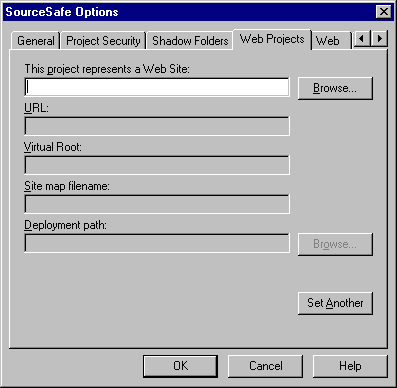
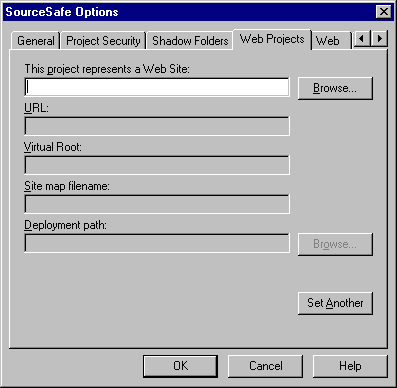
Sets information applicable to Web projects; that is, projects that contain files meant for HTML browsers. Don't confuse the Web Projects tab with the Web tab, which sets options for all Web projects at once rather than for one individual Web project.
Use the top list box to specify an existing VSS project as a Web project. After it is specified, all other options on the tab (except proxy information, which is global) apply only to the specified project.
To remove the Web project designation from a project, simply clear the URL field and click OK.
To display the Web Projects tab:
This tab contains five text fields. The first field and either or both of the URL and Virtual Root fields must be filled in before you can designate a project as a Web project. The remaining two fields are optional.
Type the name of the project into this field, or use the Browse button to locate the project. The other settings apply to this project.
Type the Uniform Resource Locator address for the Web project into this field.
Some Web server software supports this; if you have specified a virtual root in your server software, you should specify it here, without an initial slash. Entering a value in this field sets a Virtual_Root variable in SRCSAFE.INI. Note that lookups check through the SRCSAFE.INI file for any project with the specified virtual root.
Fill this field with the name of the file you want VSS to use when it creates a site map. (If you donít specify a value, Sitemap.htm is used by default.)
After you fill in the fields in the tab, have the clients involved in the Web project exit from VSS and restart. VSS Explorer displays the designated project with a special icon to indicate that it is a Web project.
Note You must designate a URL and/or a virtual root for the project. The other fields are optional at the time the project is being designated as a Web project.
A deployment location can be on a hard drive on your computer or elsewhere on a local area network. If a deployment location is local, you specify it with a drive letter or in UNC format. Click the Browse button to search for servers on your network. Entering a value in this field sets a Deploy_Path initialization variable in SRCSAFE.INI.
Alternatively, the location can be remote, in which case it is reached through File Transfer Protocol (FTP). Use URL format to specify an FTP path. The path must include the protocol specification ("ftp://") and the location. To these you can add a username or a username and a password, and (if necessary) a folder path. Separate username and password with a colon (:). You can specify more than one path in this field; separate the paths with commas.
For example:
ftp://www.trassi.com/
ftp://SamBal@www.trassi.com/ssafe
ftp://SamBal:baDJak@www.trassi.com/ssafe
ftp://www.trassi.com/ssafe,\\my\server\ssafe
VSS stores the entire FTP path in the Deploy_Path variable.
Note You can deploy any project that has been designated as a Web project, regardless of the types of files it contains. A single command then sends the entire project to the remote location or locations youíve specified.
You can enter several deployment paths in this box, separated by commas. For instance, you could set it up so that whenever a user deploys this Web site, it will go to your FTP location and also to a folder on your local server.
When defining a path for an FTP site, the folder information works from the FTP server's root. When using typical FTP commands on Intel or UNIX, you normally log on to the FTP server and begin at a home path that's typically not the server root. You may think of this as a "home" root.
For example, if you wanted to drop a file into your Web site at North Carolina State University, you would perform the following steps:
To specify that location in the Deploy dialog box, type:
ftp://username:password@ftp.eos.ncsu.edu/usr/name/temp
Note the necessity of specifying /usr/name/  because the deployment to FTP works from the server root and not the current folder. Also note that many systems use a tilde (~) to specify the user's home folder. So you may have to enter the following (where the UNIX server supports this common syntax):
because the deployment to FTP works from the server root and not the current folder. Also note that many systems use a tilde (~) to specify the user's home folder. So you may have to enter the following (where the UNIX server supports this common syntax):
ftp://username:password@ftp.eos.ncsu.edu/~/temp
Also, you should be careful where you enter the "/". For example "cd ~/temp" is a valid FTP command, but "cd /~/temp" is not.
Applies the Web site information specified in the other fields of this dialog box, and clears the dialog box so you can set another Web site project. This button is not enabled unless you have specified a valid project and URL in the top field.
Confirms selections, and saves the Web site settings to the SRCSAFE.INI file.
Cancels selections and returns to VSS Administrator.
Clear the URL and virtual root fields on this tab; then click OK.