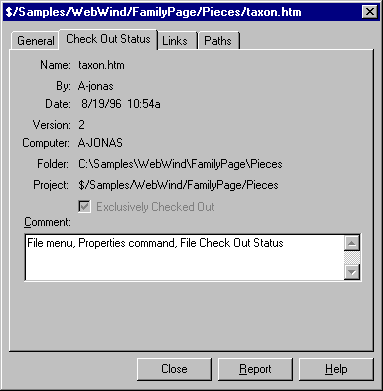
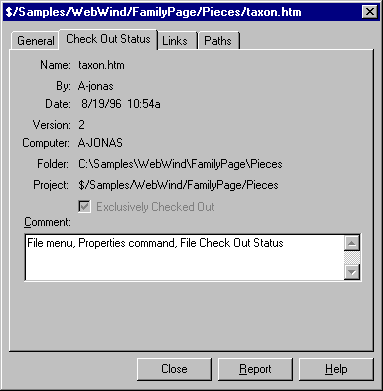
Displays check out information on a VSS file.
To display the Check Out Status tab:
You must have the Read access right to use this tab.
If more than one user has a file checked out, clicking Check Out Status first displays a list of all check outs. Double-click a particular check out to see details on that check out. You can also check in a file, or undo the check out of a file.
If the selected file has not been checked out, when you click Check Out Status VSS tells you the file has not been checked out, and does not display the tab options.
Tab Options
Name of the selected file.
User who checked out the selected file.
Date and time the selected file was checked out.
Version number of the selected file.
Name of the computer from which this file was checked out.
Working folder the checked out file is in.
Name of the project the file is in.
If checked, this box indicates that the file or project is checked out exclusively to one user.
Comment that was entered for the file. You can edit or add a new comment in this box, up to 64 characters.
Closes the Properties dialog box and returns to VSS Explorer.
Sends a report to the Clipboard, a file or a printer.