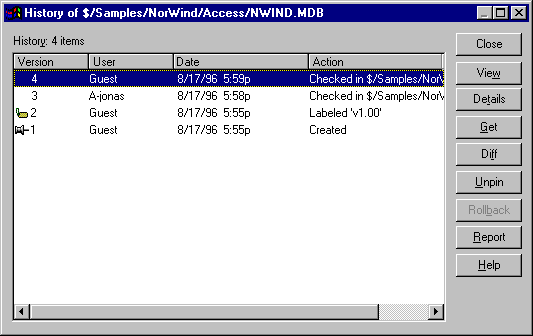
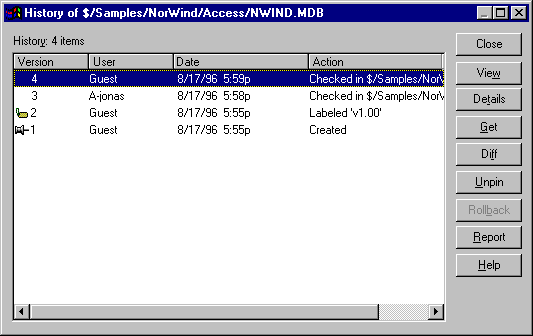
Shows historical information for the selected file.
To display the History of File dialog box:
Makes selections in the File History Options dialog box if it is enabled, and click OK.
Note Enable the display of the File History Options dialog box on the Command Dialogs tab in the SourceSafe Options dialog box (Tools menu). The dialog box gives you the option to restrict the history to labels only, to a specified user, or to a range of dates.
You must have the Read access right to use this dialog box.
The History of File dialog box displays the history of a selected file, including all significant events, such as the creation date, check in dates, and current version number. Events are listed with the most current event at the top of the display. In VSS, all access to old versions of files is through this dialog box.
Several commands are available from this dialog box. You can perform a command on a version by first selecting an event (or multiple events) and then clicking a command button.
Dialog Box Options
Closes the dialog box and returns to VSS Explorer.
Opens an editor, in which you can view the selected file as it is stored in the VSS database. The editor can be set on the General tab in the SourceSafe Options dialog box.
Displays comments associated with an event, along with more detailed event information, such as label information, version information, check-out comments, and so forth.
Performs the Get Latest Version command on the selected version.
Performs the Show Differences command on the selected file. You can compare the selected version of a file with the current version, to any other version, or with a file in your working folder. To compare two different versions of a file, hold down the Ctrl key while selecting the two versions of interest. Then click the Diff button.
Performs the Pin or Unpin command on the selected file. (This button toggles between Pin and Unpin depending on the pinned state of the selected file.)
Performs the Rollback command on the selected file or subproject. The Rollback command discards all versions of a file after the selected version, and returns the current version of the file to the selected version.
Sends the file history information to the Clipboard, a file, or a printer.