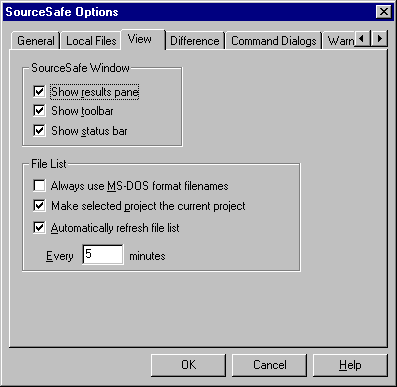
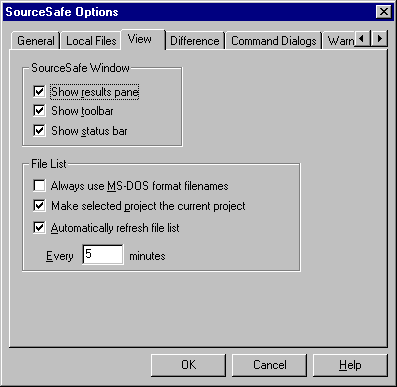
Sets VSS Explorer view options.
To display the View tab:
Any VSS user can use this tab.
Tab Options
Shows or hides the Results pane in VSS Explorer. The Results pane, at the bottom of the VSS Explorer, shows you the results of your VSS commands.
Shows or hides the toolbar in VSS Explorer. The toolbar contains a set of buttons you can choose to carry out commonly used commands.
Shows or hides the status bar in VSS Explorer. The status bar shows you status information about VSS, such as the current file pane sort order, the current username, and the number of items in the file list.
Truncates the long filenames supported on 32-bit platforms. This option keeps the filename column of the display narrow, and is also useful if you have computers with several different operating systems using your VSS database.
This option is normally selected. However, if your network suffers from poor performance, you may want to be able to scroll the project list without VSS updating the current project as you do so. In this case, turn off this option. If it is turned off, you must press the ENTER key on a project (or double-click with the mouse) to make it the current project.
Controls whether VSS automatically refreshes its file list. Refreshing keeps VSS Explorer up-to-date, but it also causes a momentary delay (and a network load). If you select this option, enter the refresh interval in minutes in the box below. If you do not select this option, you can manually refresh the file list using the Refresh File List command on the VSS View menu.