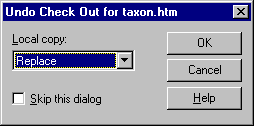
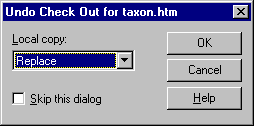
Cancels a Check Out operation, undoing all changes. You must have a working folder set for this command to work properly.
You must have the Check Out access rights to use this command.
The Undo Check Out command undoes all your changes. The file is no longer checked out by you, but rather VSS retains the version it previously had and it copies over the file in your working folder.
You can use the Undo Check Out command only on files that you currently have checked out, not on files checked out by other users.
Note Your VSS administrator can undo the check out of another user.
Dialog Box Options
Note Enable the display of this dialog box on the Command Dialogs tab, via the Tools menu, Options command.
 Replaces the file in your working folder. VSS performs the Get Latest Version command on the file. This keeps your working folder synchronized with the contents of the project, because all your changes are ignored.
Replaces the file in your working folder. VSS performs the Get Latest Version command on the file. This keeps your working folder synchronized with the contents of the project, because all your changes are ignored.  Deletes the file in your working folder.
Deletes the file in your working folder. Leaves the file alone.
Leaves the file alone. Uses defaults set on the Local Files tab or inherited from a parent project. This option cannot be set; it is used automatically when you explicitly (in the file list) or implicitly (by checking Recursive) select multiple files.
Uses defaults set on the Local Files tab or inherited from a parent project. This option cannot be set; it is used automatically when you explicitly (in the file list) or implicitly (by checking Recursive) select multiple files.Skips this dialog box during future Undo Check Out operations, and uses the settings you've entered as the default. To force this dialog to appear without holding down the shift key, keep this option checked. Or to restore the dialog box on a more permanent basis, click the appropriate check box on the Command Dialogs tab of the SourceSafe Options dialog box.
Undoes the check out on all files in the selected project, and all files in all subprojects of the selected project.
Overrides the working folder set for the subprojects involved in a recursive operation. This is useful if you have files checked out in more than one project, and want to undo the check out of all of them at the same time. Available only when you click the Recursive check box.