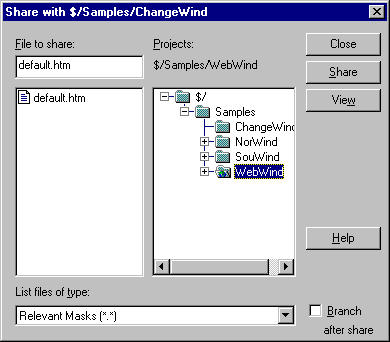
Makes a file a member of the current project, or creates a new branch project.
To share a specific version of a file to your current project, use the Share command on the SourceSafe menu to get the file into the proper project. Then, use the Show History command on the Tools menu on the file and click Pin on the version you want.
You must have the Check Out access right in the project you are sharing from, and the Add access right in the project you are sharing to, to use this command.
To share a file, you create a share link between two projects. The file is then in two (or more) projects at the same time. When you check in the file to any one of the projects, your changes are automatically checked in to all of them. To display a list of all the projects that share a specific file, use the Links tab in the Properties dialog box.
If you create a branch, changes made in the branched file no longer propagate to the originating project, and vice versa. The Links command no longer shows a relationship, but you can use the Paths tab in the Properties dialog box to see the path of the file branch you created.
When you share a project, you create an entirely new project under the current project that is an exact duplicate of the project you specified. All the files in the new project are shared with the corresponding files in the originating project and changes in one are reflected in the other during check in.
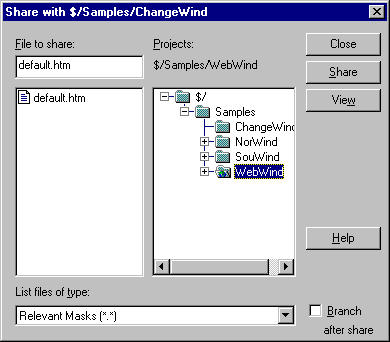
Type the name of file(s) to share or click a file name displayed. Files listed are those that can be shared with your current project: Some files cannot be shared, such as files with the same name as a file already in your project.
The name of the project being shared from.
Lists the file type, or tells VSS how to classify a file.
The list of file types available is determined by the File Types Included In File Group filter and the File Groups filter set on the File Types tab in the SourceSafe Options dialog box. All Files (*.*) lists all files in the current folder.
Closes dialog box.
Shares selected file or project.
Displays the file with the text editor associated with the file extension of the file. The editor is set with the File Viewer option on the General tab in the SourceSafe Options dialog box.
Shares the file, then immediately branches it to create separate copies of the file.