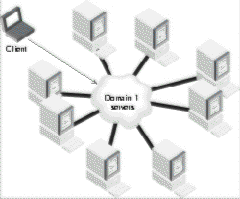
With PC-based architectures, adding more users to the company network generally meant new servers, additional scripts, and multiple logins for each server. With each new user, all corporate applications needed to be added to a new workstation for each new user to get to work.
Using the thin-client/server model, you can increase the number of supported users by adding another WinFrame server to your domain. Adding more machines to your infrastructure provides a greater capacity to balance loads, especially if you use the Citrix load-balancing feature. It can also improve your network’s price/performance ratio.
Distributing work among several servers allows for load balancing without your having to worry about bus or device adapter bottlenecks in a heavily loaded symmetric multiprocessing (SMP) machine. The WinFrame load-balancing feature allows all WinFrame servers in a domain to share the responsibility of providing an increased level of service to all users without specifying to which server a user is connected. (See Figure 6-5 on the following page.)
FIGURE 6-5
The WinFrame load-balancing feature allows you to distribute the processing load.
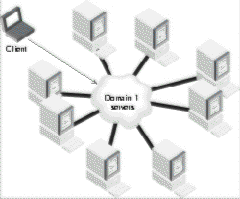
You can use a global name for a server group to publish an application. Server groups configured in this manner will allow users to access all applications while maintaining personal profiles without users having to log on to a specific server. For example, suppose Domain One has 12 servers installed. The administrator publishes an application called “Domain One” and configures the application to provide complete access to all applications for all users. Each time a user connects to the Domain One application, the user’s PC accesses the server in the group that has the least load or is least busy. Whether or not the user accesses the same server each time he or she logs on, the user’s profile and the PC screen appear the way they did the last time the user logged on. In this example, in the event of a server failure, only one-twelfth of the service is interrupted. On a system that is configured to automatically save data regularly, any affected user would simply reconnect to the application and continue working from the most recently saved data.
The load-balancing feature also allows for a greater level of scalability. When it’s time to add hardware to the environment, the system administrator simply adds the server to the domain and runs the application configuration utility. Load balancing also makes expansion of services and applications transparent to the user. The system administrator adds accounts with the appropriate permissions to the server and then provides the users with the appropriate devices, such as disk drives and printers.