 To write a Windows CE Toolkit for Visual Basic 5.0 program:
To write a Windows CE Toolkit for Visual Basic 5.0 program:When starting a new project, you must specify which environment you are developing for; whether emulation or a remote device. When you first start your project, develop for emulation, where you can quickly debug your program and evaluate its interface. When you are ready to run and test your program on the device, reconfigure the project properties to build for a remote device.
 To write a Windows CE Toolkit for Visual Basic 5.0 program:
To write a Windows CE Toolkit for Visual Basic 5.0 program:
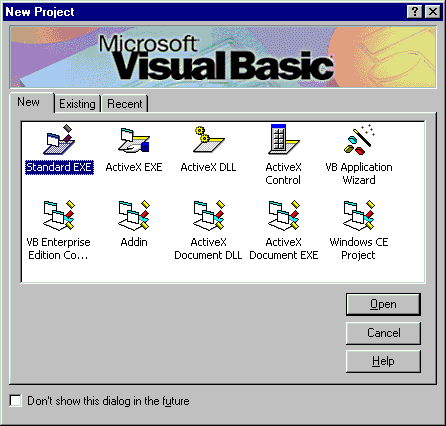
When you start a Windows CE project, the Visual Basic IDE changes slightly and determines the types of objects and components your program can use. Control components are limited when you are creating a Windows CE project due to memory constraints and other factors. The Project Properties dialog appears.
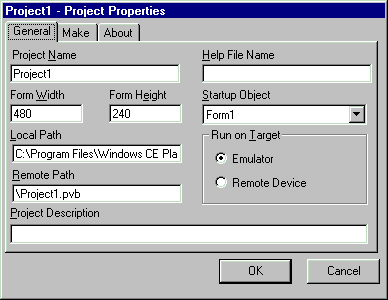
 To start the emulator
To start the emulatorThe emulator is started automatically when you run a program for emulation. You can start the emulator manually when you are not running a Visual Basic program.
 To start the remote device
To start the remote deviceWindows CE Services will attempt to establish a connection to your remote device. When you are connected, Windows CE Toolkit for Visual Basic can automatically determine your processor type and download the correct files to your H/PC when you run a program or use the remote tools.
Windows CE Services installs an icon named "Mobile Devices" on your desktop from which you can also initiate a connection to the remote device.
Note Before you start a Windows CE Toolkit for Visual Basic 5.0 program, you first need to run Visual Basic 5.0 (since Windows CE Toolkit is an add-on product to Visual Basic 5.0).
 To start a new Windows CE emulation project
To start a new Windows CE emulation project To start a new Windows CE remote device project
To start a new Windows CE remote device project