 To start the Windows CE Registry Editor
To start the Windows CE Registry Editor To start the Windows CE Registry Editor
To start the Windows CE Registry Editor– Or –
– Or –
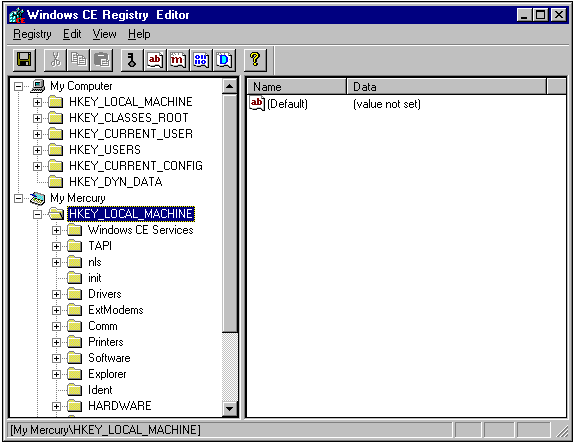
When you start the Windows CE Registry Editor, the Windows CE Desktop Emulation Environment window appears in the upper-left corner of your monitor, then the Windows CE Registry Editor window appears.