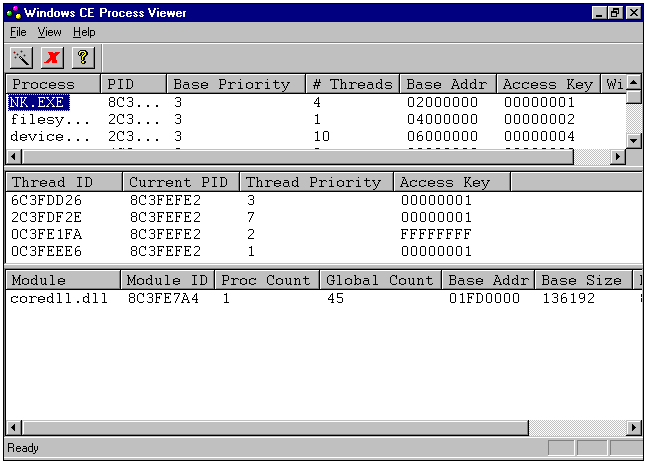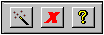Starting the Windows CE Process Viewer
 To start the Windows CE Process Viewer
To start the Windows CE Process Viewer
-
In the Visual Basic IDE, select the Windows CE menu and click Process Viewer.
– Or –
-
Click the Start button, point to Programs, click Visual Basic 5.0, click Windows CE, and then click Process Viewer.
– Or –
-
At the Windows NT command prompt, type "C:\Program Files\DevStudio\vb\vbce\cepview.exe" and press Enter.
The Windows CE Process Viewer window displays a list of running Processes, Thread IDs, and Modules. Click a process to display the attributes for the selected process.
-
The Process list displays information about Process IDs, Base Priorities, the number of Threads running in each process, the Base Address of each process, the Access Key for each process, plus a list of all the Windows that belong to each process.
-
The Thread ID list displays information about thread IDs, current process IDs, thread priorities, and access keys.
-
The Module list displays information about module IDs, process counts, global counts, base addresses, base sizes, module handles, and the full path to the module.
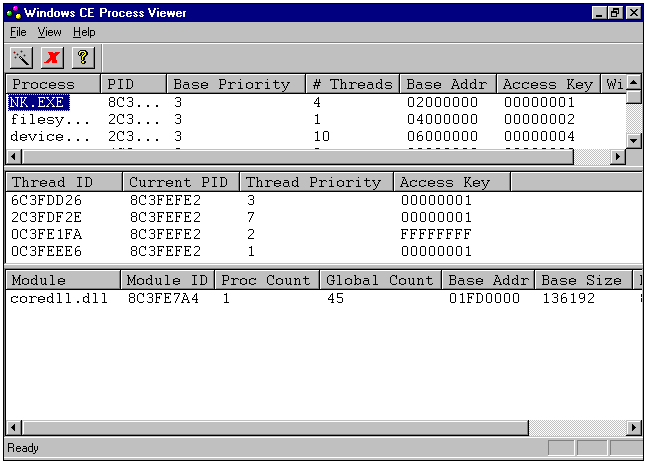
Use the Windows CE Process Viewer toolbar to refresh the display of running processes or to terminate a selected process.
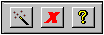
The Process Viewer toolbar buttons are described in the following table.
| Process Viewer Toolbar Button |
Description |
| Refresh process information |
Refreshes the Windows CE Process Viewer window. |
| Terminate Process |
Terminates the selected process. |
| Display Program Information |
Displays the Windows CE Process Viewer About box. |
 To start the Windows CE Process Viewer
To start the Windows CE Process Viewer To start the Windows CE Process Viewer
To start the Windows CE Process Viewer