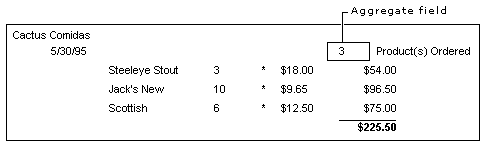
In the Data Environment designer you can also create aggregate fields—fields that summarize data from a section. An aggregate field is thus similar to the Function control in that both are calculated as the report is generated. But there are a few differences: whereas the Function control can only be placed in a Group Footer, an aggregate field can be placed in any section of the Data Report designer, except the Report Header/Footer and Page Header/Footer sections.
Another difference is found in how the two fields are created: while the Function control is a feature of the Data Report designer, the aggregate field is a feature of the Data Environment designer. The steps to adding an aggregate field to the report are:
As an example, the figure below shows an aggregate field that displays the number of products ordered.
Data Report with Aggregate Field
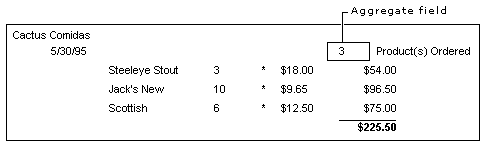
Using a Function control can be more efficient than an aggregate field. When the data report calculates the value for a Function control, it takes a certain amount of processing to create each value. When the data environment creates an aggregate field, it takes a similar amount of processing. However, you can save that processing time by using the Function control because the Data Report designer must create the entire report in its own process.
Note This topic is part of a series that walks you through creating a sample data report. It begins with the topic, Creating a Simple Data Report.
To create an aggregate field in the data environment
Now that you have created the aggregate field, you can place it on the Data Report designer.
To Add the aggregate field to the data report

This topic is part of a series that walks you through creating a sample data report.
| To | See |
| Go to the next step | Grouping Information in the Data Report |
| Start from the beginning | Creating a Simple Data Report |