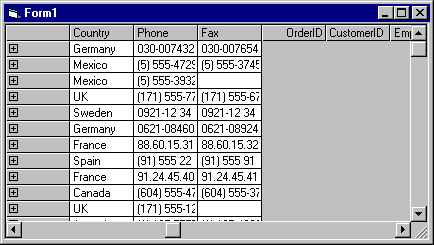
The expand and collapse functionality makes it easier to view the Recordset organization and to scroll through the Hierarchical FlexGrid. This functionality makes it possible for users to either view large amounts of data or condense the information. When a band is expandable, a default expand (+) or collapse (-) bitmap appears in the upper-left corner of the band. The expand and collapse functionality is available for both vertical and horizontal bands.
When bands are expanded the collapse (-) bitmap appears. In their expanded state, bands show their maximum amount of data. When collapsed, the expand (+) bitmap appears and bands shows a minimal amount of data.
When collapsed, bands may show unpopulated areas. These areas are formatted according to the unpopulated format specifications.
Collapsed Band
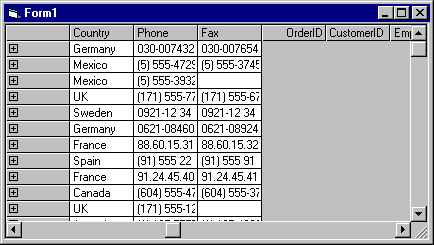
When a band is collapsed, so none of its records display, the columns from that band are not shown. As the user expands the band the columns display. As bands are expanded they maintain a uniform height. If necessary, smaller bands will enlarge to retain a height consistent with larger bands.
Expanded Band
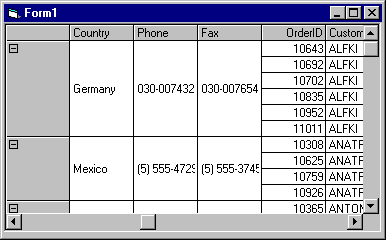
This section describes how to add expand and collapse functionality to a band in your Hierarchical FlexGrid. It also describes how to use the expand and collapse functionality.
To add expand and collapse functionality to a band
Note For a band to be expandable, it must have at least one sub-band. Therefore, the BandExpandable check box is disabled if only Band 0 exists.
To use the expand and collapse functionality
-or-
Press f5.
Note If you expand a band that contains a collapsed sub-band, the sub-band remains collapsed until you expand it.