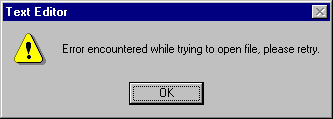
In Windows-based applications, dialog boxes are used to prompt the user for data needed by the application to continue or to display information to the user. Dialog boxes are a specialized type of form object that can be created in one of three ways:
Figure 3.24 shows an example of a predefined dialog box created using the MsgBox function.
Figure 3.24 A predefined dialog box
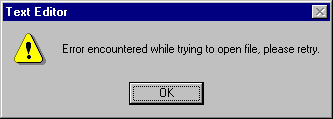
This dialog is displayed when you invoke the MsgBox function in code. The code for displaying the dialog box shown in Figure 3.24 looks like this:
MsgBox "Error encountered while trying to open file," & vbCrLf & "please retry.", vbExclamation, "Text Editor"
You supply three pieces of information, or arguments, to the MsgBox function: the message text, a constant (numeric value) to determine the style of the dialog box, and a title. Styles are available with various combinations of buttons and icons to make creating dialog boxes easy.
Because most dialog boxes require user interaction, they are usually displayed as modal dialog boxes. A modal dialog box must be closed (hidden or unloaded) before you can continue working with the rest of the application. For example, a dialog box is modal if it requires you to click OK or Cancel before you can switch to another form or dialog box.
Modeless dialog boxes let you shift the focus between the dialog box and another form without having to close the dialog box. You can continue to work elsewhere in the current application while the dialog box is displayed. Modeless dialog boxes are rare; you will usually display a dialog because a response is needed before the application can continue. From the Edit menu, the Find dialog box in Visual Basic is an example of a modeless dialog box. Use modeless dialog boxes to display frequently used commands or information.
For More Information For additional information on creating dialog boxes, see "Creating a User Interface."