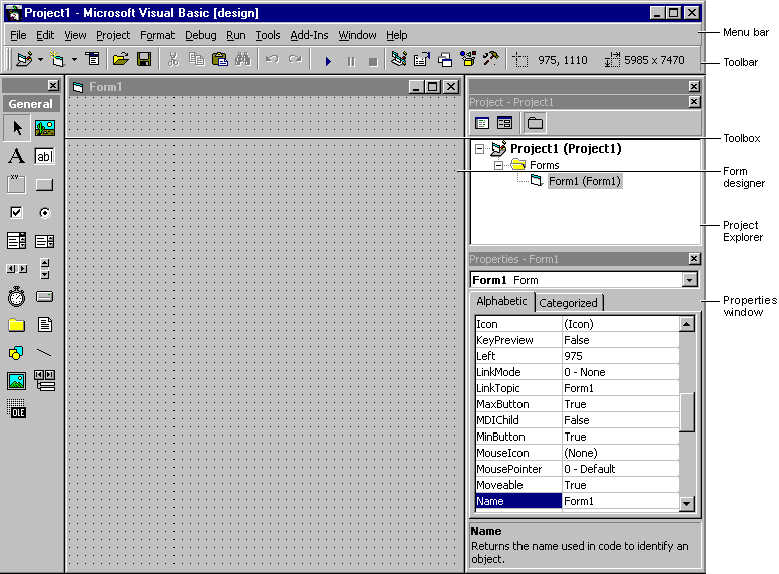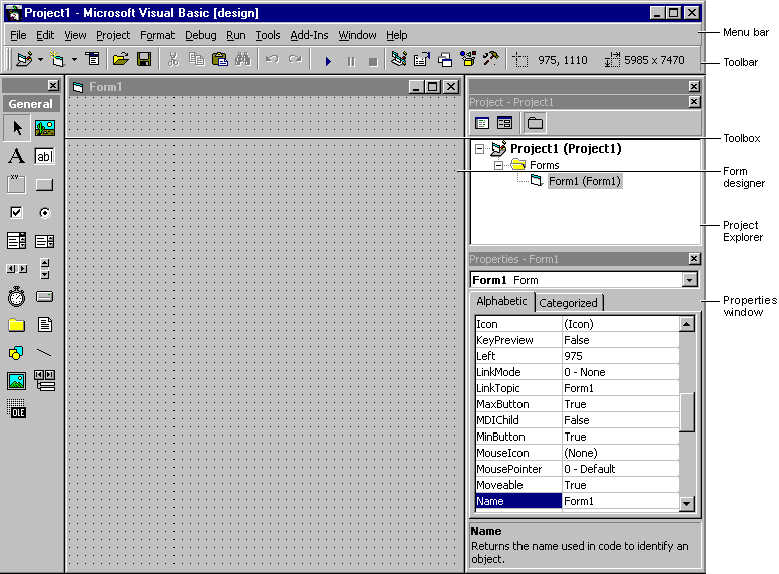
When you run the Visual Basic Setup program, it allows you to place the program items in an existing program group or create a new program group and new program items for Visual Basic in Windows. You are then ready to start Visual Basic from Windows.
To start Visual Basic from Windows
–or–
Click Start on the Task bar.
Select Programs.
Use the Windows Explorer to find the Visual Basic executable file.
You can also create a shortcut to Visual Basic, and double-click the shortcut.
When you first start Visual Basic, you see the interface of the integrated development environment, as shown in Figure 2.1.
Figure 2.1 The Visual Basic integrated development environment