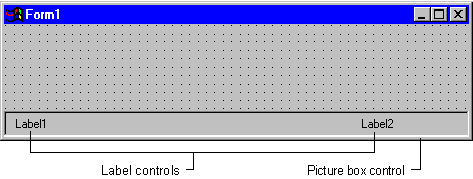
The primary use for the picture box control is to display a picture to the user. The actual picture that is displayed is determined by the Picture property. The Picture property contains the file name (and optional path) for the picture file that you wish to display.
Note Form objects also have a Picture property that can be set to display a picture directly on the form's background.
To display or replace a picture at run time, you can use the LoadPicture function to set the Picture property. You supply the name (and optional path) for the picture and the LoadPicture function handles the details of loading and displaying it:
picMain.Picture = LoadPicture("VANGOGH.BMP")
The picture box control has an AutoSize property that, when set to True, causes the picture box to resize automatically to match the dimensions of its contents. Take extra care in designing your form if you plan on using a picture box with the AutoSize enabled. The picture will resize without regard to other controls on the form, possibly causing unexpected results, such as covering up other controls. It's a good idea to test this by loading each of the pictures at design time.
The picture box control can also be used as a container for other controls. Like the frame control, you can draw other controls on top of the picture box. The contained controls move with the picture box and their Top and Left properties will be relative to the picture box rather than the form.
A common use for the picture box container is as a toolbar or status bar. You can place image controls on it to act as buttons, or add labels to display status messages. By setting the Align property to Top, Bottom, Left, or Right, the picture box will "stick" to the edge of the form. Figure 3.16 shows a picture box with its Align property set to Bottom. It contains two label controls which could be used to display status messages.
Figure 3.16 Picture box used as a status bar
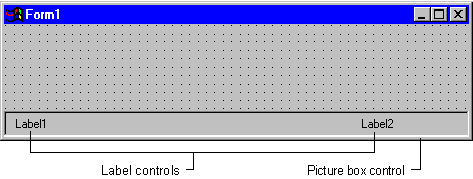
The picture box control has several methods that make it useful for other purposes. Think of the picture box as a blank canvas upon which you can paint, draw or print. A single control can be used to display text, graphics or even simple animation.
The Print method allows you to output text to the picture box control just as you would to a printer. Several font properties are available to control the characteristics of text output by the Print method; the Cls method can be used to erase the output.
Circle, Line, Point and Pset methods may be used to draw graphics on the picture box. Properties such as DrawWidth, FillColor, and FillStyle allow you to customize the appearance of the graphics.
Animation can be created using the PaintPicture method by moving images within the picture control and rapidly changing between several different images.
For More Information For additional information on the picture box control, see "Using Visual Basic's Standard Controls."