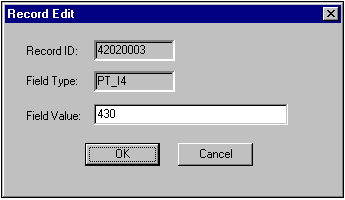To see the hierarchy of folders in a directory or a store
To see the hierarchy of folders in a directory or a store To see the hierarchy of folders in a directory or a store
To see the hierarchy of folders in a directory or a store
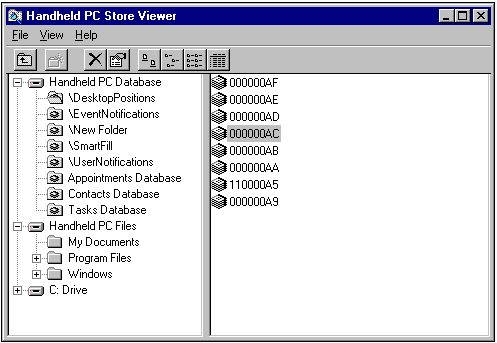
The following options are available from the View menu.
| Option | Description |
|---|---|
| Small Icons | Displays the small icon associated with the item. |
| Large Icons | Displays the large icon associated with the item. |
| List | Displays objects in list form. |
| Details | Displays name, size, type, last modified date and attribute information. |
| Refresh | Refreshes Remote Object Viewer. |
Notes To resize the window, drag the splitter bar.
To display the contents of a folder, double-click the folder.
To view properties for a selected file, double-click the file. The Property View dialog box will appear.
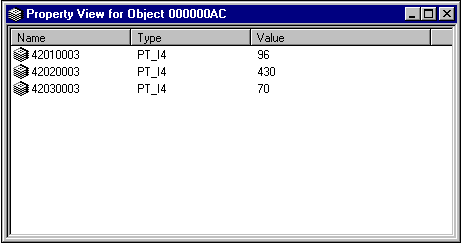
To view the Record ID, Field Type, and Field Value for a selected property, double-click the property. The Record Edit dialog box will appear.