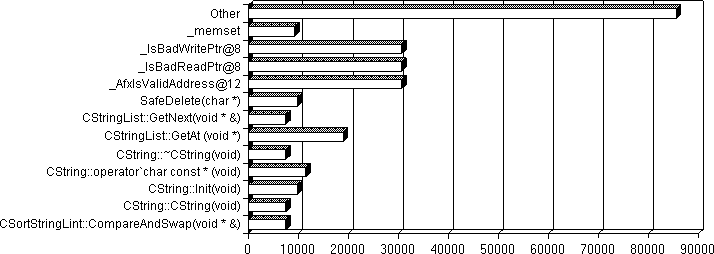
Feature Only in Professional and Enterprise Editions Profiling is supported only in Visual C++ Professional and Enterprise Editions. For more information, see Visual C++ Editions.
To run the PROFILER.XLM macro from within Microsoft Excel
The macro typically takes only a few seconds to run. When it is complete, Microsoft Excel displays a three-dimensional bar chart based on the results in the file (see the following figure). You can change the chart type by using the Gallery menu.
Graph Created with CreateColumnChart Macro
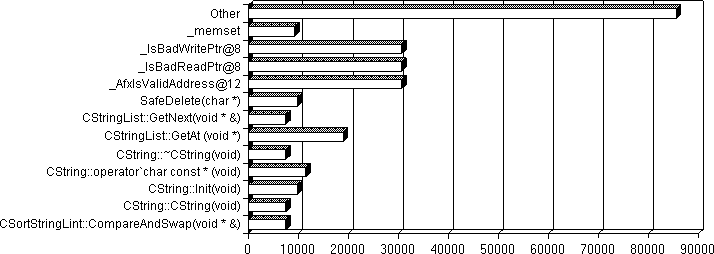
Note This macro copies the data in the file to another worksheet before processing it. The original tab-delimited file is left untouched.