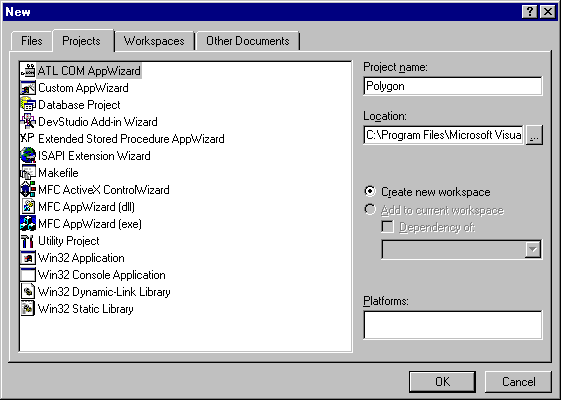
First you will create the initial ATL project using the ATL COM AppWizard.
Your dialog box should look like this:
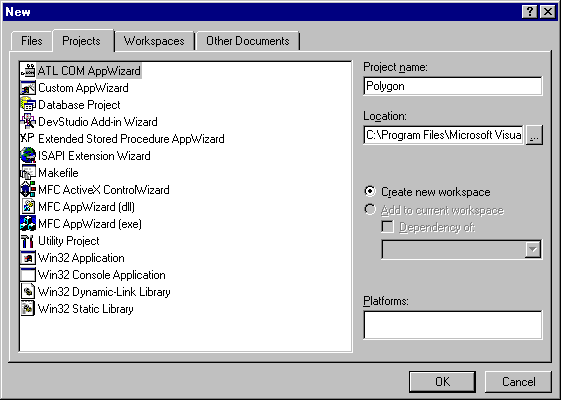
Click OK and the ATL COM AppWizard presents a dialog box offering several choices to configure the initial ATL project.
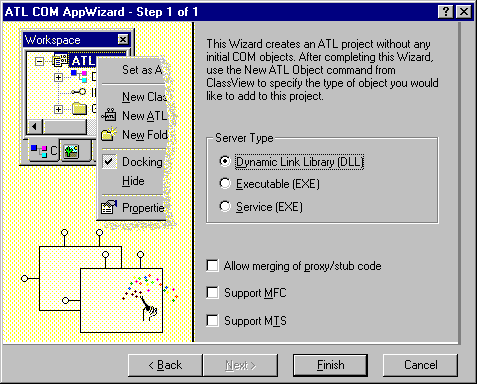
Because you are creating a control leave the Server Type as a DLL, since a control must be an in-process server. All the default options are fine, so click Finish. A dialog box appears that lists the main files that will be created. These files are listed below, along with a description of each file that the ATL COM AppWizard generates.
| File | Description |
| Polygon.cpp | Contains the implementation of DllMain, DllCanUnloadNow, DllGetClassObject, DllRegisterServer and DllUnregisterServer. Also contains the object map, which is a list of the ATL objects in your project. This is initially blank, since you haven't created an object yet. |
| Polygon.def | The standard Windows module definition file for the DLL. |
| Polygon.dsw | The project workspace. |
| Polygon.dsp | The file that contains the project settings. |
| Polygon.idl | The interface definition language file, which describes the interfaces specific to your objects. |
| Polygon.rc | The resource file, which initially contains the version information and a string containing the project name. |
| Resource.h | The header file for the resource file. |
| Polygonps.mk | The make file that can be used to build a proxy/stub DLL. You will not need to use this. |
| Polygonps.def | The module definition file for the proxy/stub DLL. |
| StdAfx.cpp | The file that will #include the ATL implementation files. |
| StdAfx.h | The file that will #include the ATL header files. |
To make the Polygon DLL useful, you need to add a control, using the ATL Object Wizard.