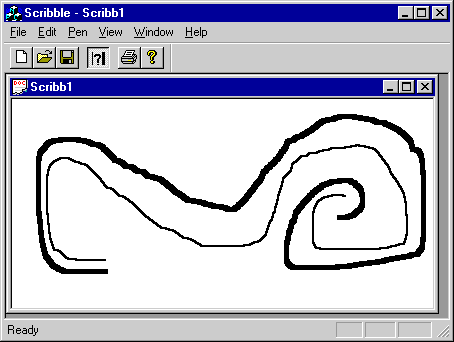
How does Scribble behave with these new commands in place? Build, and then run, the new Step 2 version of Scribble to find out.
To build and try Scribble Step 2
Once the file is built, the executable will run.
The following figure shows this version of Scribble.
Scribble Step 2
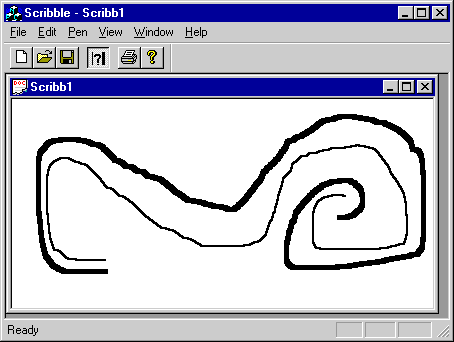
Draw some strokes with the default thin pen. Then change the line thickness by clicking the Thick Line toolbar button you added in Lesson 5, Constructing the User Interface, and draw some new strokes. Try the same task by using the Thick Line command on the Pen menu. (The Pen Widths command is grayed because you have not hooked it up to the dialog box yet. You’ll do that in Lesson 7, Adding a Dialog Box.) Clear all strokes from the drawing with the Clear All command on the Edit menu. Move the toolbar around and see how it docks when you drag it over to the frame. The framework provides this functionality for you.
Exit Scribble.
This completes Step 2 in the tutorial. You should now have a basic understanding of commands. In later lessons you’ll build on that foundation.