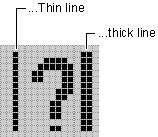Deleting and Adding Buttons to Scribble’s Toolbar
In this procedure, you will delete and add toolbar buttons in Scribble.
To delete a toolbar button
-
Drag the button off the toolbar (in the top, or normal view pane).
In this case, drag the Cut, Copy, and Paste buttons off the Scribble toolbar.
The above procedure is optional; if you don’t remove these buttons, they will remain grayed in the running application but otherwise will not interfere with Scribble operations.
To add the new toolbar button
-
Select the blank button at the right-hand end of the toolbar resource.
It receives focus in the two split panes of the editing window.
Tip If you want the button to appear larger in the editor, click the Magnify tool and select the magnification factor you want.
-
Click the pencil tool from the graphics toolbar.
-
Using the magnified view of the button, draw the image shown in the following figure.
It doesn’t have to be exact. If you make a mistake, change the pencil color to gray and color over your mistake.
-
Save your edits.
Thick Line Toolbar Button Resource
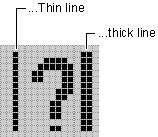
Note The blank button that appears by default in the toolbar editor window does not appear in the running application.